How to Set Up Payroll in Odoo HRMS?
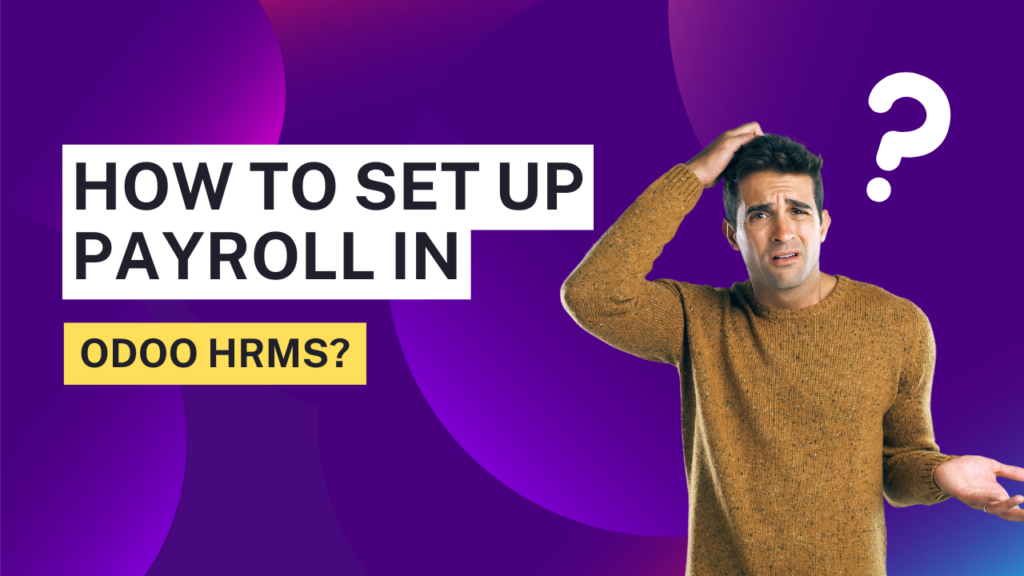
Odoo is an all-in-one business management software that helps organizations streamline their processes, including human resources and payroll management. With its comprehensive HRMS (Human Resource Management System), businesses can efficiently manage employee data, attendance, leaves, appraisals, and payroll. Payroll processing is a crucial function for any organization, ensuring employees receive accurate and timely payments while complying with labor laws and tax regulations.
This guide will provide a step-by-step approach to setting up payroll in Odoo HRMS, covering configuration, employee data setup, salary structure, payslip generation, and compliance aspects.
Step 1: Install the Payroll Module in Odoo HRMS
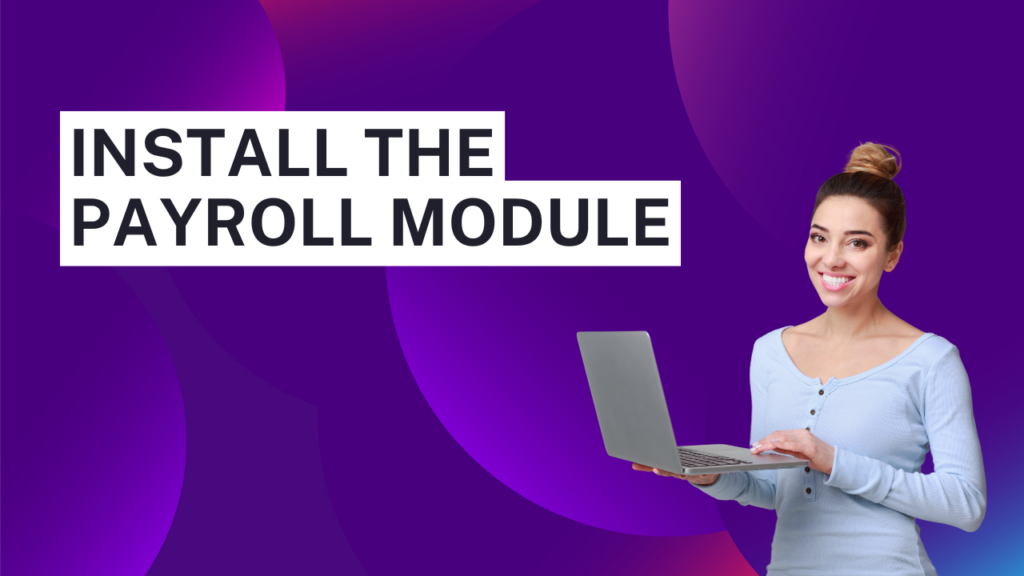
To start setting up payroll in Odoo, you must first install the Payroll module. Follow these steps:
- Log in to your Odoo account as an administrator.
- Navigate to Apps.
- In the search bar, type Payroll.
- Click on the Install button for the Payroll module.
Once installed, the module integrates seamlessly with other HR functionalities such as Employee Management, Attendance, and Accounting.
Step 2: Configure Payroll Settings
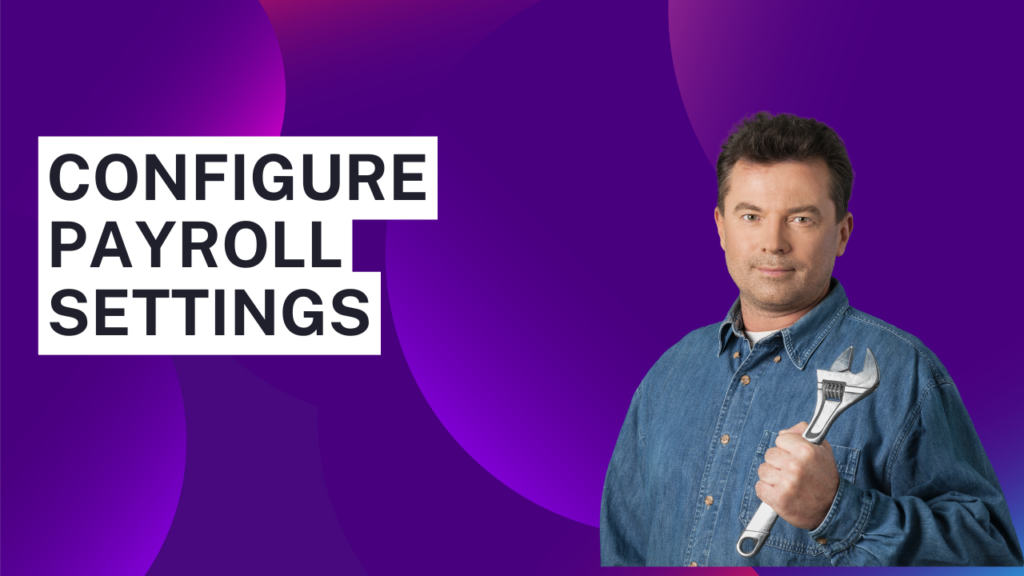
After installing the module, you need to configure the payroll settings to align with your company’s payroll policies:
- Go to Payroll Module: Navigate to Payroll from the main dashboard.
- Define Salary Rules: Set up different salary rules such as basic pay, allowances, deductions, taxes, and other benefits.
- Configure Payroll Structure: Define payroll structures for different job roles or departments, specifying components like gross salary, net salary, and applicable deductions.
- Set Up Salary Components: Add allowances, deductions (such as income tax, provident fund, and other contributions), and bonuses.
- Link Payroll to Accounting: Integrate payroll with the accounting module to automatically reflect payroll transactions in financial records.
Step 3: Add Employee Details

For payroll processing, each employee’s data must be stored in the system. Here’s how you can do it:
- Go to the Employees Module
- Add New Employee:
- Enter personal details such as name, contact information, job position, and department.
- Set up contract details, including employment type (full-time, part-time, contract).
- Specify the bank details where salaries will be credited.
- Assign Payroll Structure:
- Navigate to the Contract section within the employee profile.
- Choose the applicable salary structure.
- Set the basic salary, allowances, and other benefits.
- Define Work Schedule: Assign working hours, shifts, and leave policies.
Step 4: Define Salary Rules and Structures
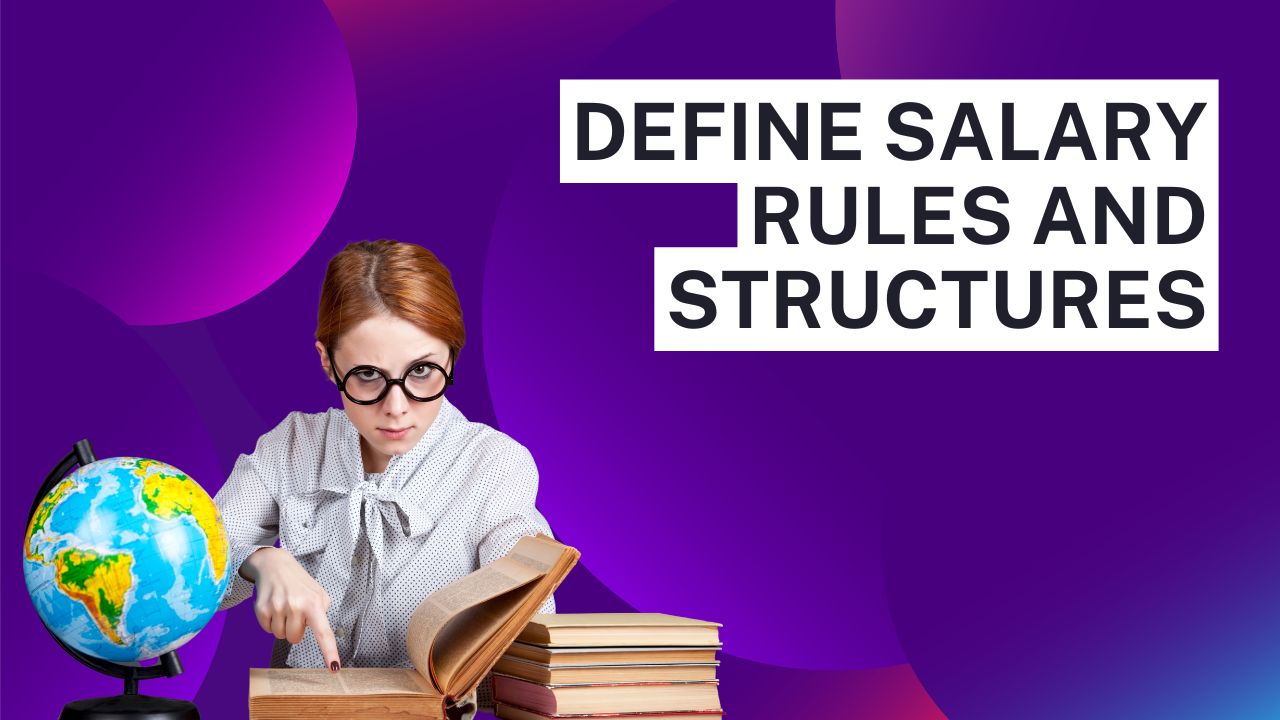
Salary structures in Odoo help in automatically calculating employees’ salaries based on predefined components. Follow these steps to define salary rules:
- Go to Payroll Module > Configuration > Salary Rules.
- Create a New Salary Rule:
- Provide a name (e.g., Basic Salary, Overtime Pay, Tax Deduction).
- Choose the computation method: Fixed amount, Percentage, or Python computation.
- Define the applicable conditions (e.g., based on work hours, employee category).
- Set Up Salary Structure:
- Navigate to Salary Structures under Payroll settings.
- Define structures for different employee categories (e.g., junior, senior, executive levels).
- Link salary rules to the respective structures.
Step 5: Configure Payslip Generation
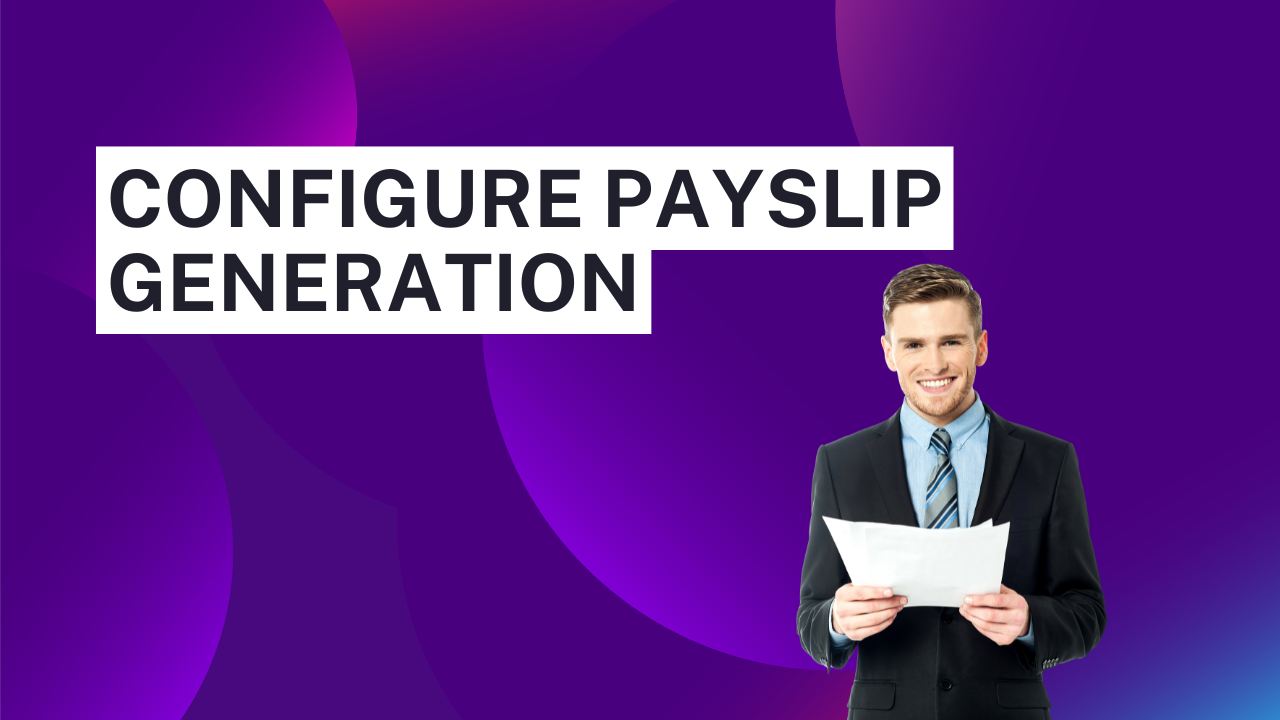
Payslips ensure transparency in salary processing and help employees understand their earnings, deductions, and net salary. To configure payslips:
- Go to Payroll Module > Payslips.
- Create a New Payslip:
- Select the employee for whom you want to generate a payslip.
- Ensure the correct salary structure is applied.
- Set the payroll period (monthly, weekly, or custom date range).
- Verify Salary Computation: Check if all salary rules, deductions, and allowances are correctly applied.
- Generate Payslip: Click on Compute Sheet and then Confirm to finalize the payslip.
- Send Payslip to Employee: Employees can access their payslips via their employee portal, or the HR team can send it via email.
Step 6: Automate Payroll Processing
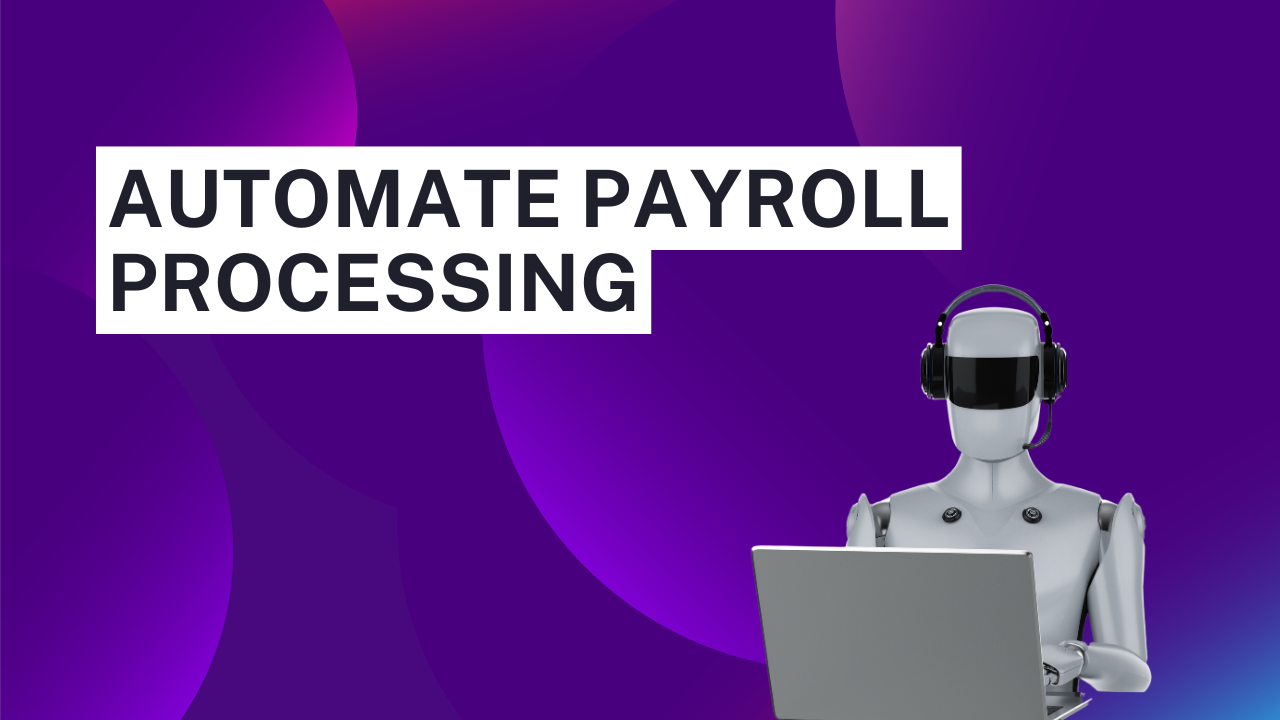
Odoo allows businesses to automate payroll calculations to reduce manual intervention and improve accuracy. Automation steps include:
- Setting up Payroll Batches: Group multiple employee payslips into batches for bulk processing.
- Automating Salary Computations: Configure rules that auto-calculate taxes, deductions, and contributions.
- Scheduling Payroll Runs: Use scheduled actions to process payroll at predefined intervals (e.g., every month-end).
- Bank Payment Integration: Link Odoo with banking systems to facilitate direct salary transfers.
Step 7: Ensure Compliance with Tax Regulations
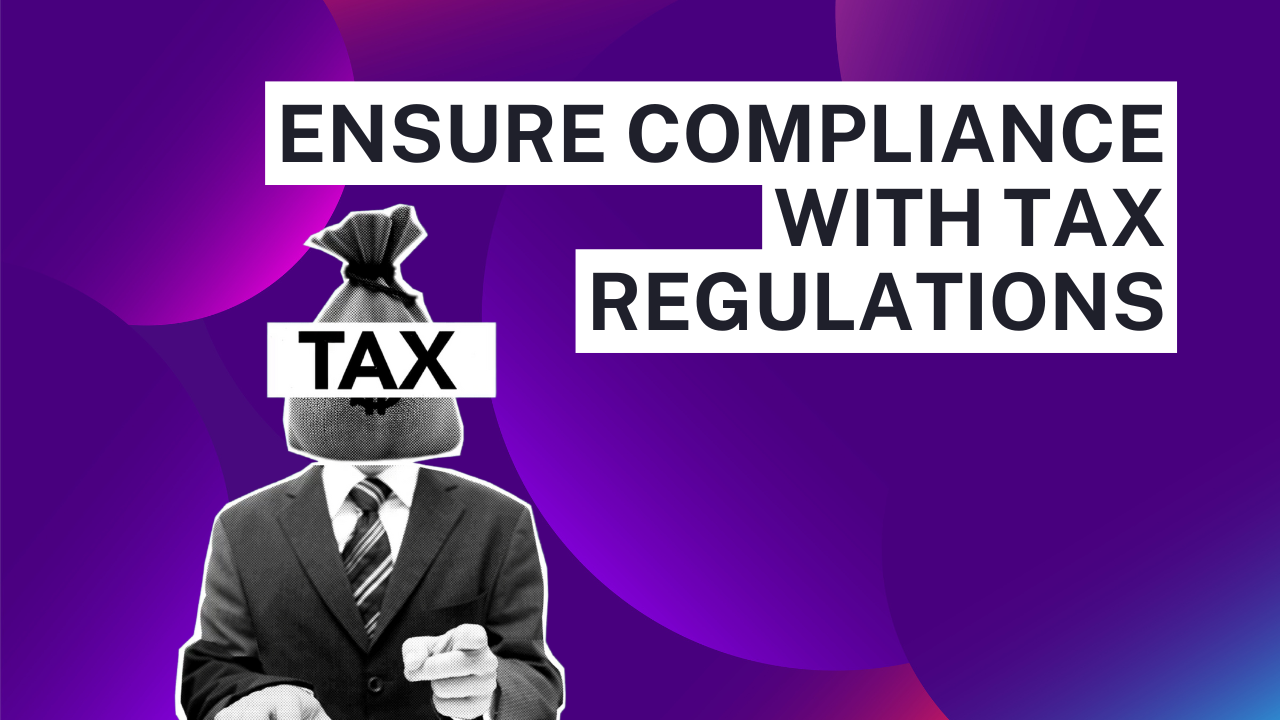
Every country has specific labor laws and tax regulations that businesses must adhere to while processing payroll. Odoo enables tax compliance through:
- Tax Configuration:
- Define tax slabs based on regional laws.
- Configure statutory deductions (e.g., income tax, social security, pension contributions).
- Reporting & Auditing:
- Generate tax reports for government filings.
- Maintain audit logs of payroll transactions.
- Employee Tax Documents:
- Provide tax statements such as Form 16 (India), W-2 Forms (USA), and P60 (UK) as per local regulations.
Step 8: Integrate Payroll with Accounting
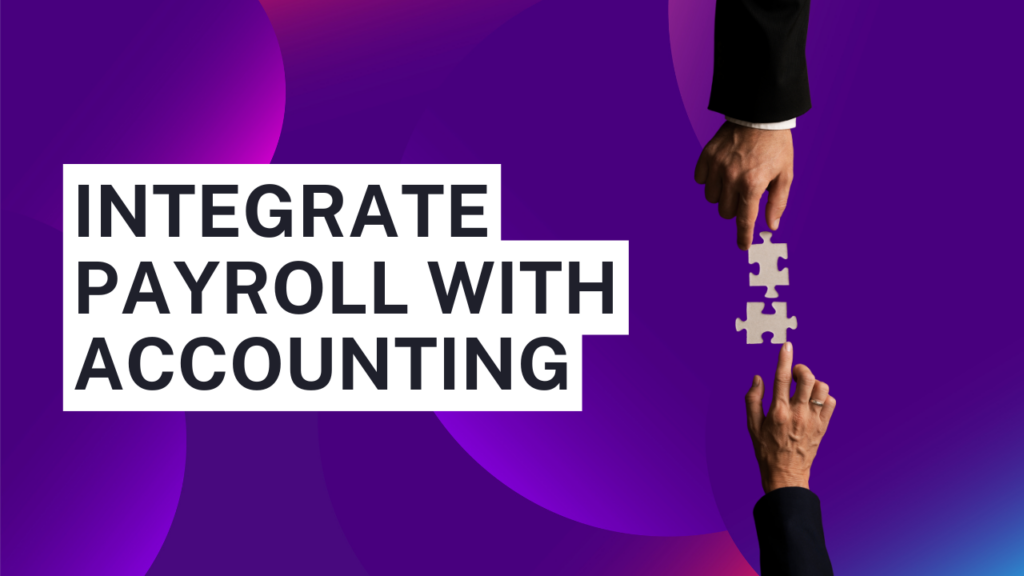
Payroll expenses should be recorded in the company’s financial statements. To integrate payroll with accounting:
- Enable Payroll Accounting in the Payroll module.
- Define Payroll Journals:
- Set up salary journal entries for expenses and liabilities.
- Configure bank payment methods for salary disbursement.
- Automate Journal Entries: Ensure all payroll transactions reflect in the general ledger.
- Reconcile Payroll Transactions: Match payroll payments with bank transactions for accuracy.
Step 9: Generate Payroll Reports
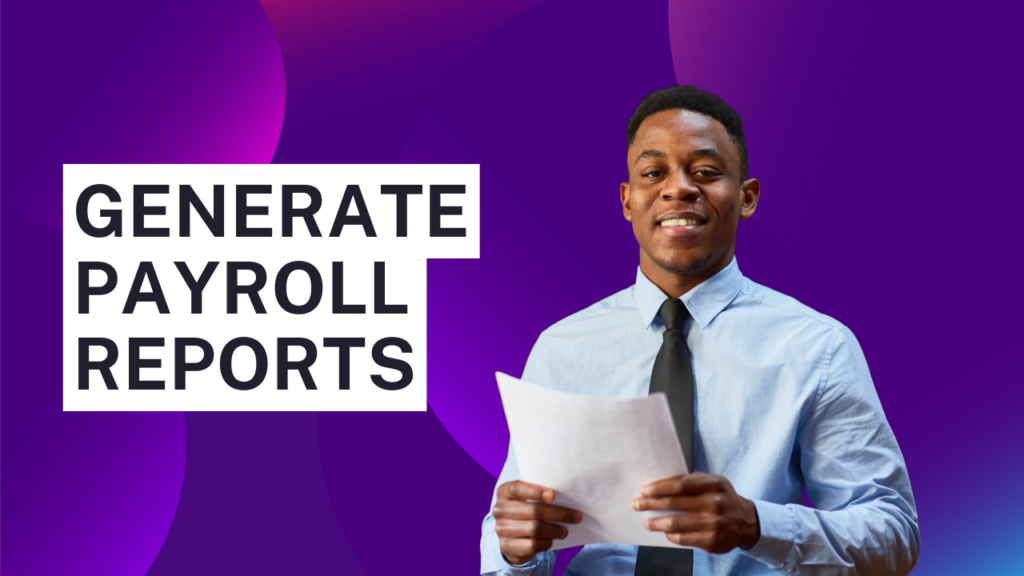
Odoo HRMS allows you to generate various reports to analyze payroll expenses, track employee costs, and ensure compliance.
- Payroll Summary Reports: Overview of total payroll expenses.
- Employee Salary Reports: Individual salary history and deductions.
- Tax Reports: Taxable income reports for regulatory filings.
- Payslip Reports: Monthly or annual payslip records for employees.
- Leave and Attendance Reports: Insights into work hours and leave deductions.
Step 10: Employee Self-Service Portal

Odoo provides an Employee Self-Service Portal where employees can:
- View and download payslips.
- Submit leave requests and track attendance.
- Update personal and bank details.
- Access tax-related documents.
By following this guide, your organization can implement a well-organized, automated, and compliant payroll system, ensuring employees receive their salaries on time while adhering to local tax laws and regulations.
Contact Odiware Today

Start streamlining your payroll processes now and experience seamless payroll automation. Contact Odiware Technologies for more information.
- Phone: +91 86608 65440
- Email: sales@odiware.com
- Website: www.odiware.com
Don’t let compliance stress hold your business back. Partner with Odiware and ensure your HR processes are compliant, efficient, and future-ready.

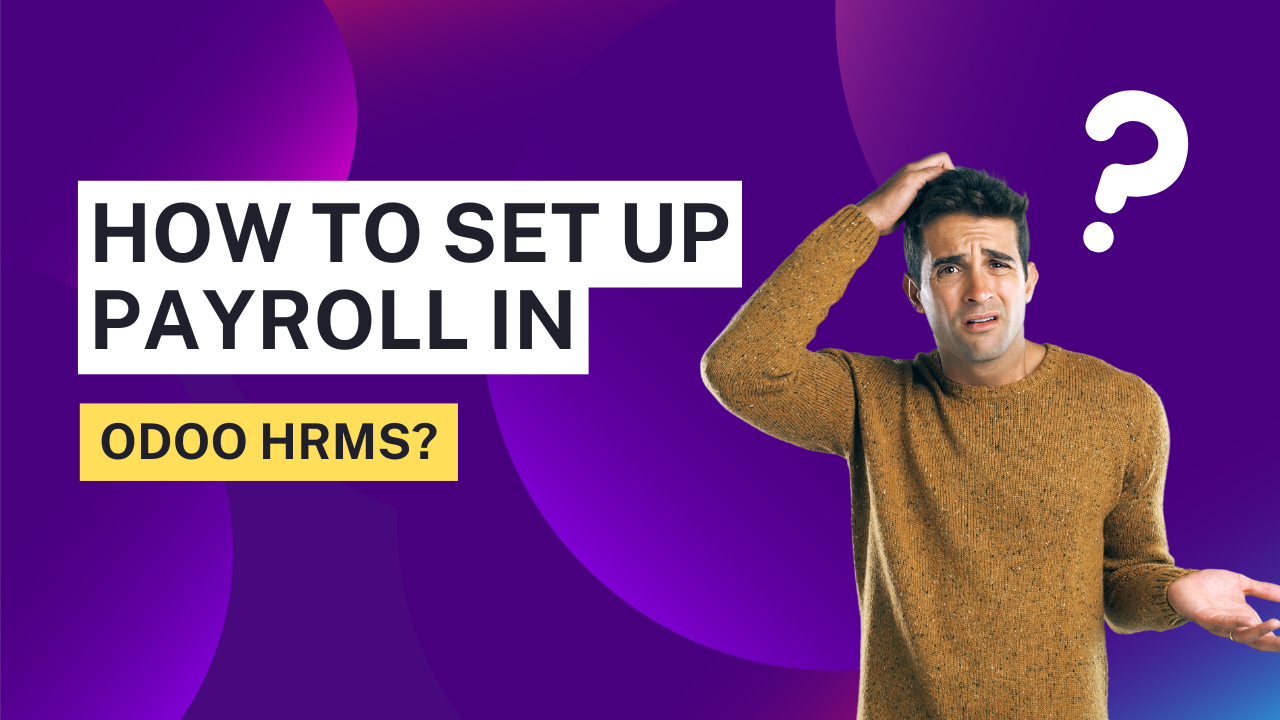

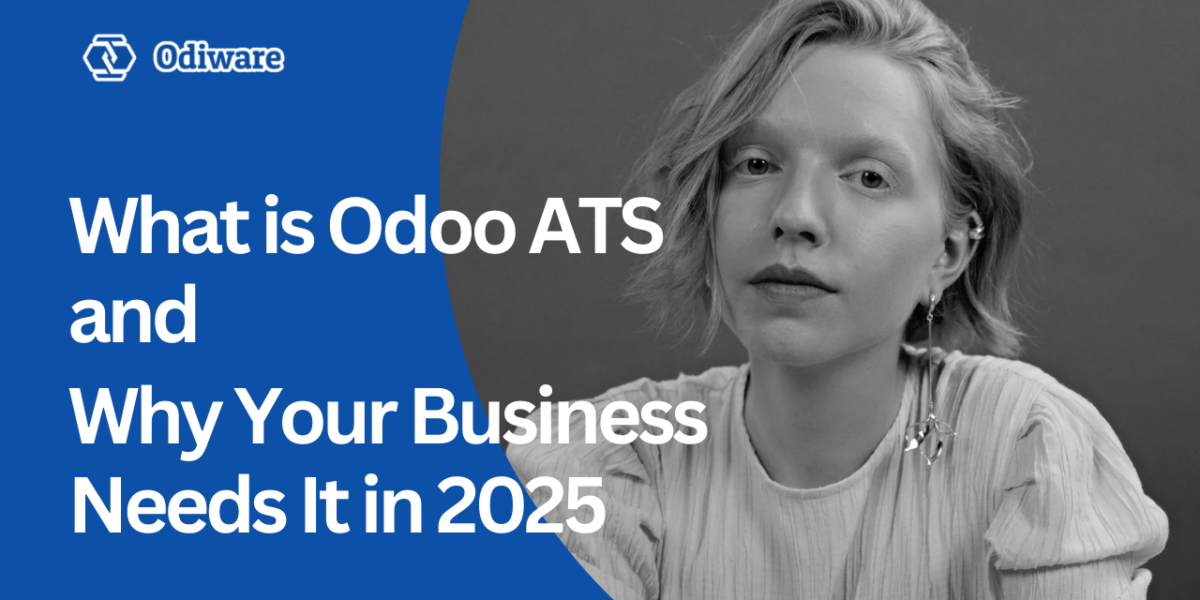
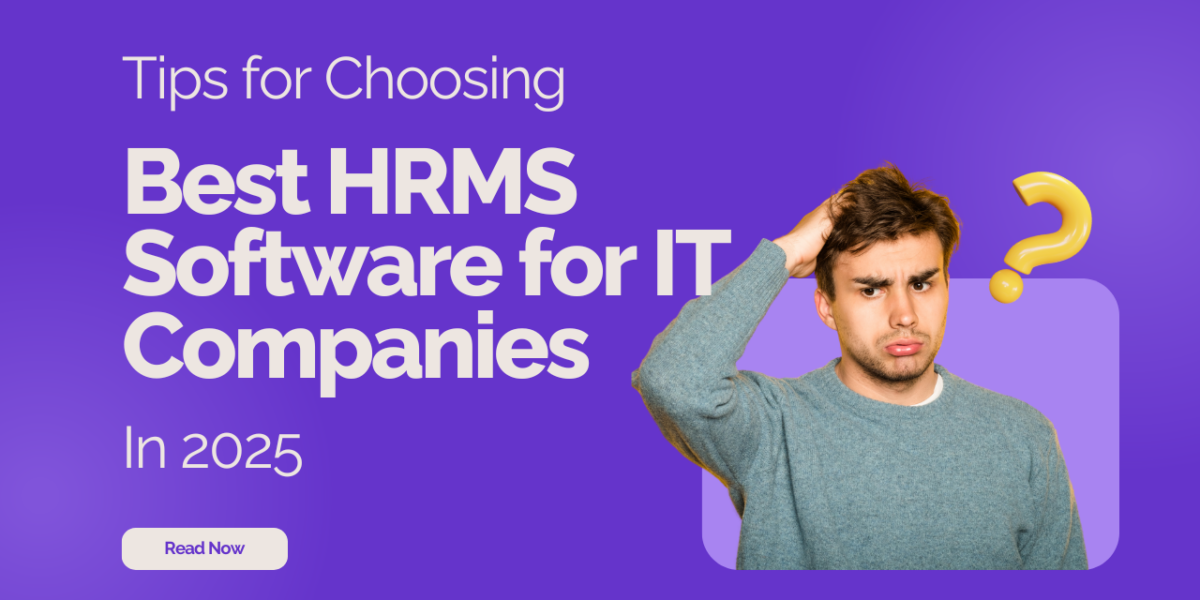
One thought on “How to Set Up Payroll in Odoo HRMS?”
Comments are closed.