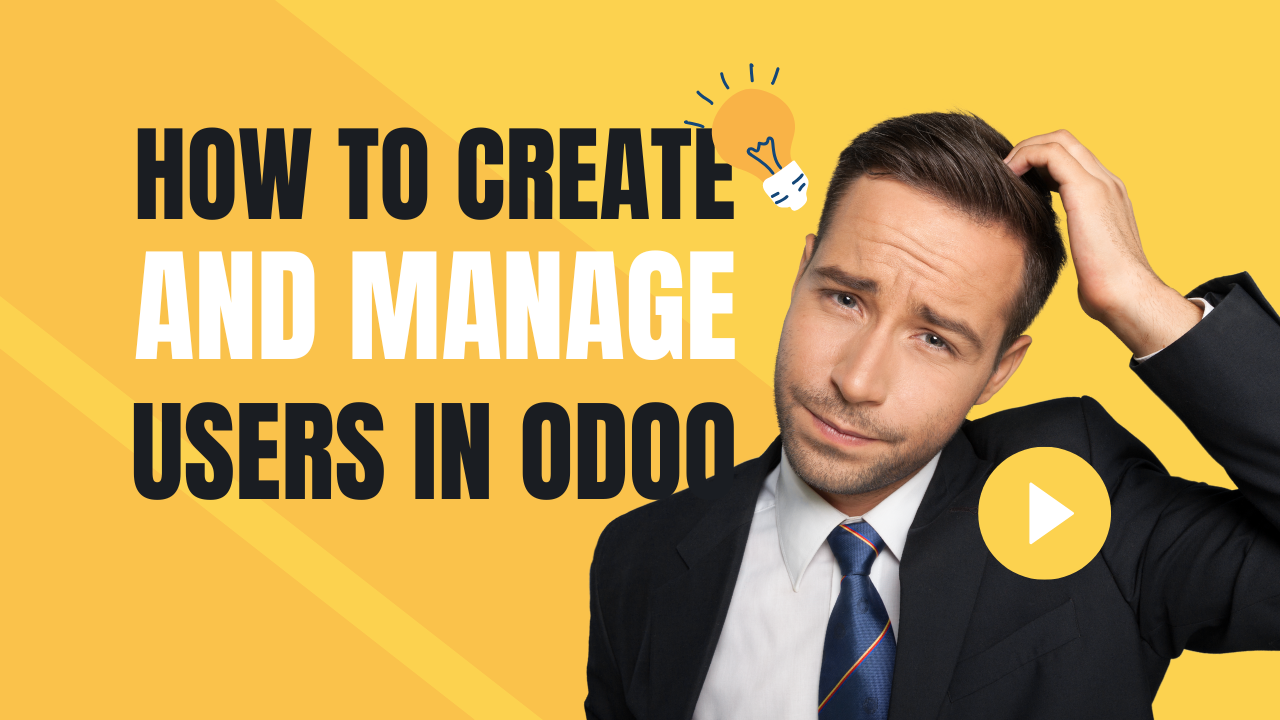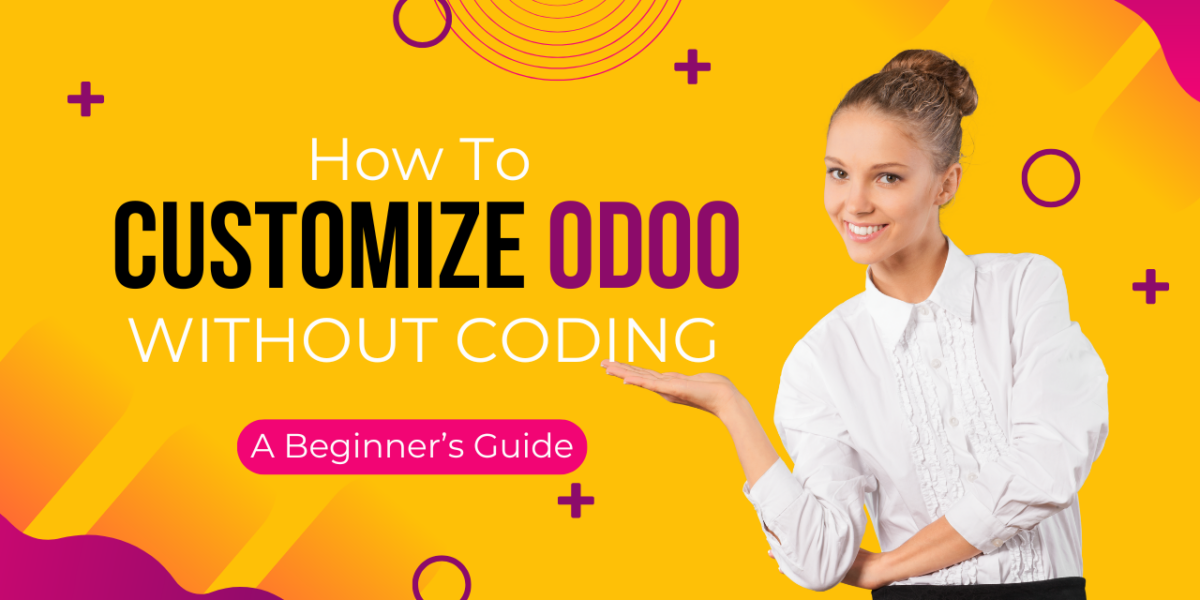Create and Manage Users
Odoo is a powerful and flexible ERP (Enterprise Resource Planning) system that enables businesses to manage their operations seamlessly. One of the key features of Odoo ERP is user management, which allows businesses to assign roles, control access, and monitor user activities efficiently. Proper user management in Odoo ensures that employees only have access to the modules and features relevant to their job roles, enhancing both security and productivity.
In this blog, we will provide a step-by-step guide on how to create and manage users in Odoo, covering everything from user creation to permission management and best practices.
Why is User Management Important in Odoo?
Before diving into the steps, let’s understand why user management in Odoo ERP is crucial:
- Enhanced Security: Restricts unauthorized access to sensitive business data.
- Improved Efficiency: Ensures employees can access only the necessary features, reducing confusion.
- Better Accountability: Tracks user activities and logs actions for transparency.
- Customizable Access Control: Assigns specific roles to different departments, maintaining operational hierarchy.
Steps to Create a New User in Odoo
Follow these simple steps to add a new user in Odoo:
Step 1: Log in to Odoo as an Administrator
Before creating a new user, ensure you are logged in with Administrator privileges.
Step 2: Navigate to the Users Menu
- Click on Settings from the main dashboard.
- Under the Users & Companies section, click on Users to view the list of existing users.
Step 3: Click on Create New User
- Click the Create button to add a new user.
- Enter the following details:
- Name: The full name of the user.
- Email Address: The official email to be used for login.
- Access Rights: Assign the appropriate access level (Administrator, Manager, User, etc.).
- Password: Odoo can generate an email invitation where the user can set their password.
Step 4: Assign User Roles and Permissions
- Odoo provides predefined roles, such as:
- Administrator: Full access to all modules and settings.
- Manager: Limited admin rights to manage specific modules.
- Employee: Basic access to perform daily tasks.
- Portal User: Limited access for external stakeholders.
- Choose the appropriate permissions based on the employee’s role and department.
Step 5: Save and Send an Invitation Email
- Click Save to register the user in the system.
- Enable Send an Invitation to automatically send an email to the user with login details.
Managing Users in Odoo
Once a user is created, administrators can modify, manage, and control their access as required.
1. Editing User Details
- Navigate to Settings > Users.
- Click on the user’s profile.
- Modify details like email, department, role, and access rights.
- Click Save after making the necessary changes.
2. Assigning and Modifying Access Rights
- Access rights define what a user can see and do in Odoo.
- Under the Access Rights tab, you can assign or modify permissions for modules such as:
- Sales (e.g., Sales Manager, Sales User, etc.)
- Accounting (e.g., Accountant, Auditor, etc.)
- HR & Payroll (e.g., HR Officer, Employee, etc.)
- Inventory (e.g., Stock Manager, Warehouse User, etc.)
- Assign appropriate rights to control data access and prevent unauthorized actions.
3. Deactivating or Deleting Users
When an employee leaves the organization or no longer needs access to Odoo, you may need to deactivate or delete their account.
How to Deactivate a User
- Navigate to Settings > Users.
- Click on the user profile you want to deactivate.
- Toggle the Active status to Inactive.
- This prevents the user from logging in but retains their data in the system.
How to Delete a User
- Before deleting a user, ensure they don’t have any linked records (e.g., sales orders, invoices, etc.).
- Navigate to Settings > Users.
- Select the user and click on Action > Delete.
Note: Odoo does not allow deleting a user with assigned tasks or records. Instead, you can deactivate the account.
Best Practices for User Management in Odoo
To ensure smooth and secure Odoo user management, follow these best practices:
Use Role-Based Access Control (RBAC): Assign only the necessary permissions to users based on their job roles.
Regularly Update User Roles: As employees change roles or responsibilities, update their access rights accordingly.
Enable Two-Factor Authentication (2FA): Enhances security by requiring an extra layer of verification.
Audit User Activity Logs: Periodically check the system logs to track user activity and identify any unusual access patterns.
Limit Administrator Access: Grant admin privileges only to authorized personnel to prevent accidental system modifications.
Deactivate Inactive Users: Regularly review and disable accounts that are no longer in use to prevent security risks.
Conclusion
Creating and managing users in Odoo ERP is an essential task that ensures smooth business operations while maintaining security. By following the steps outlined above, businesses can efficiently add new users, assign appropriate permissions, and manage user roles effectively.
If you need expert Odoo implementation or customized Odoo ERP solutions, get in touch with Odiware Technologies today!

Contact Odiware for Odoo ERP Services
📞 Phone: +91 86608 65440
📧 Email: sales@odiware.com
🌐 Website: www.odiware.com