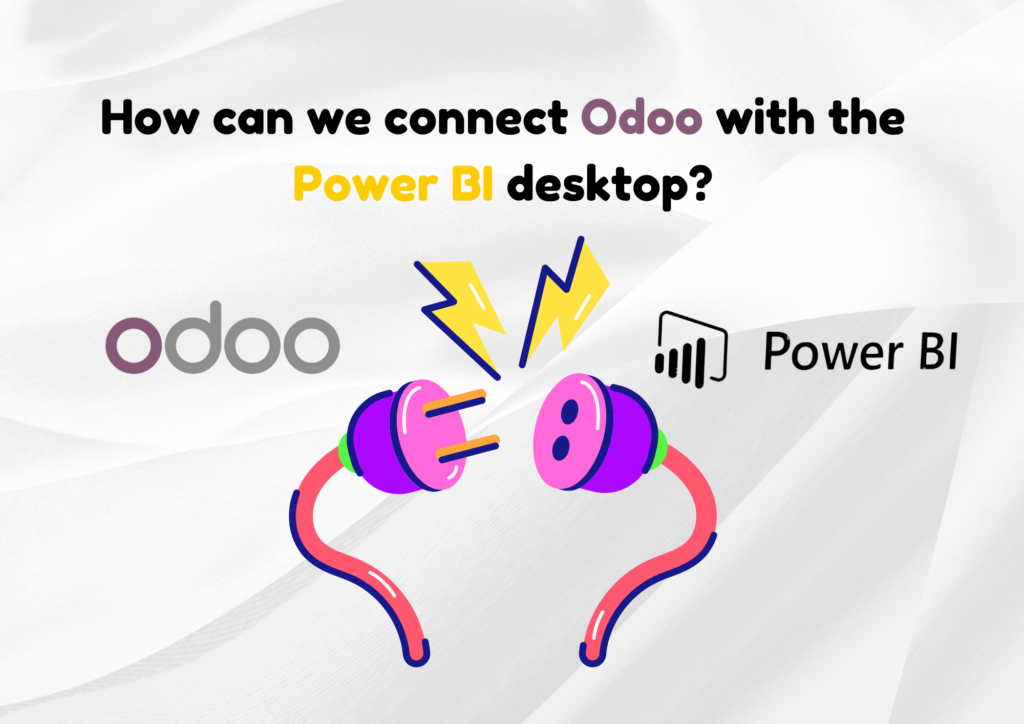
1. Prepare Your Odoo Database
– Enable API Access: Ensure that Odoo’s external API access is enabled. This is typically done through Odoo’s XML-RPC or JSON-RPC interface.
– Create a Database User: Create a user in Odoo specifically for API access with sufficient read privileges for the tables you want to analyze in Power BI.
2. Install the Necessary Libraries
– Python Connector: You may need to install the `pandas` and `odoo` libraries if you are using Python as an intermediary to pull data into Power BI. You can install them using:
pip install pandas odoo3. Extract Data from Odoo
– Using Python Script:
1. Write a Python script to connect to your Odoo instance, fetch the data, and load it into a format that Power BI can understand (e.g., a Pandas DataFrame).
2. The script should look something like this:
import xmlrpc.client
import pandas as pd
# Connection parameters
url = "https://your-odoo-instance.com"
db = "your-database-name"
username = "your-username"
password = "your-password"
# Login
common = xmlrpc.client.ServerProxy(f'{url}/xmlrpc/2/common')
uid = common.authenticate(db, username, password, {})
models = xmlrpc.client.ServerProxy(f'{url}/xmlrpc/2/object')
# Fetch data (example for sale orders)
orders = models.execute_kw(db, uid, password, 'sale.order', 'search_read', [[]], {'fields': ['name', 'date_order', 'amount_total']})
# Convert to DataFrame
df = pd.DataFrame(orders)
# Export to CSV (or directly to Power BI)
df.to_csv('odoo_data.csv')
– Using Odoo Directly:
– Odoo Studio or Custom Reports: If you use Odoo Studio or create custom reports, you can export these reports as CSV or Excel files and then import them into Power BI.
4. Import Data into Power BI Desktop
– Using CSV/Excel:
1. Save the extracted data as a CSV or Excel file.
2. In Power BI Desktop, go to `Home` > `Get Data` > `Text/CSV` or `Excel`, and select your file.
– Using OData Connector:
– Odoo offers an OData connector in some versions. Use Power BI’s OData feed option to connect directly to your Odoo database.
– In Power BI, go to `Home` > `Get Data` > `OData Feed` and enter the OData URL provided by Odoo.
– Using Python Script Directly in Power BI:
– Power BI allows you to run Python scripts directly:
1. Go to `Home` > `Get Data` > `More` > `Other` > `Python Script`.
2. Paste your Python script and run it to load data directly into Power BI.
5. Transform and Visualize Data
– Use Power BI’s tools to clean, transform, and visualize the data according to your needs. You can create dashboards, reports, and charts based on the Odoo data you have imported.
6. Automate and Schedule Refreshes
– Schedule Data Refresh: Set up scheduled data refreshes in Power BI so that your dashboards remain up-to-date with the latest Odoo data.
– Power BI Service: If you are using Power BI Service, ensure that the refresh credentials are set up correctly for ongoing updates.
Notes:
– Security: Ensure that the connection between Odoo and Power BI is secure, especially if you’re handling sensitive business data.
– Data Volume: Be mindful of the data volume when pulling large datasets from Odoo, as it might impact performance.


