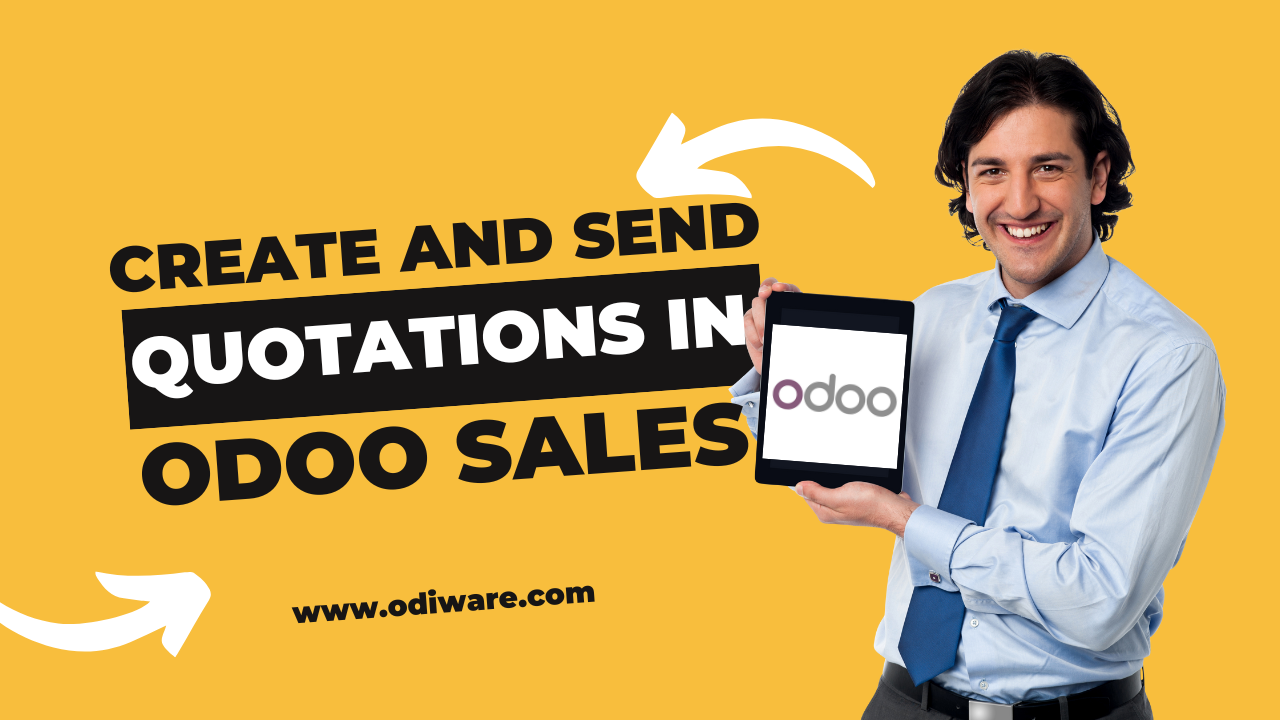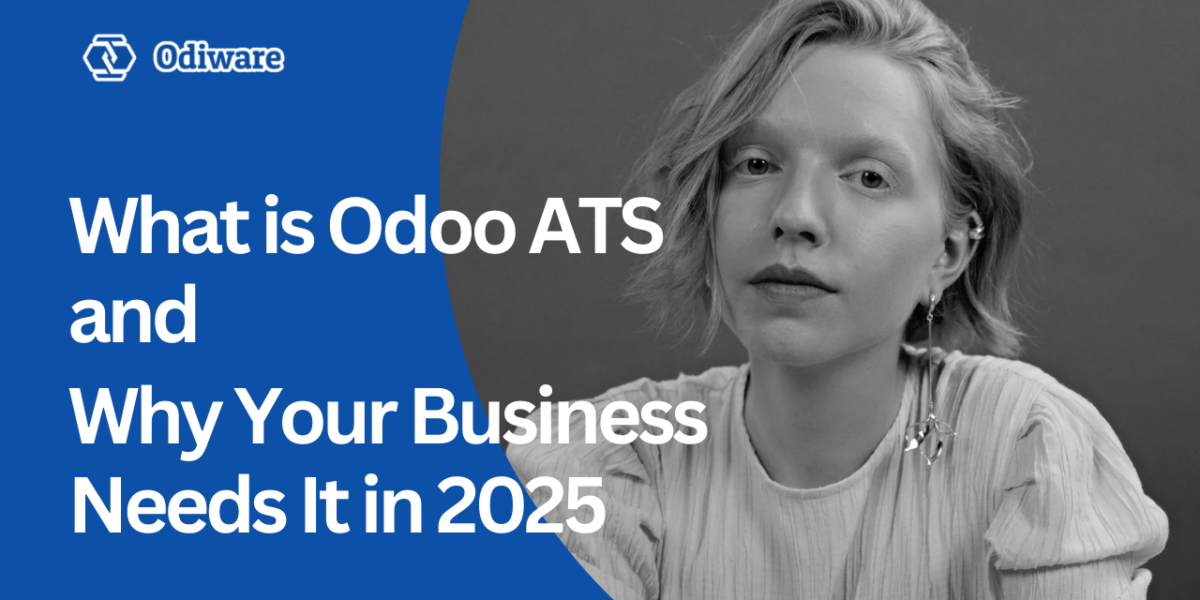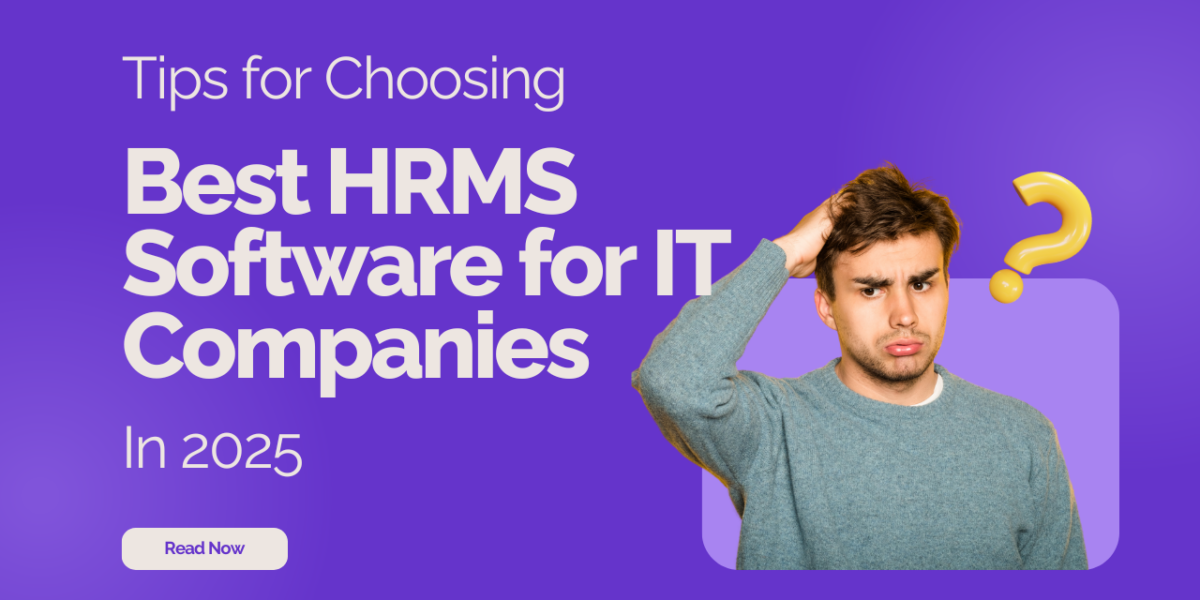How to Create and Send Quotations in Odoo Sales?
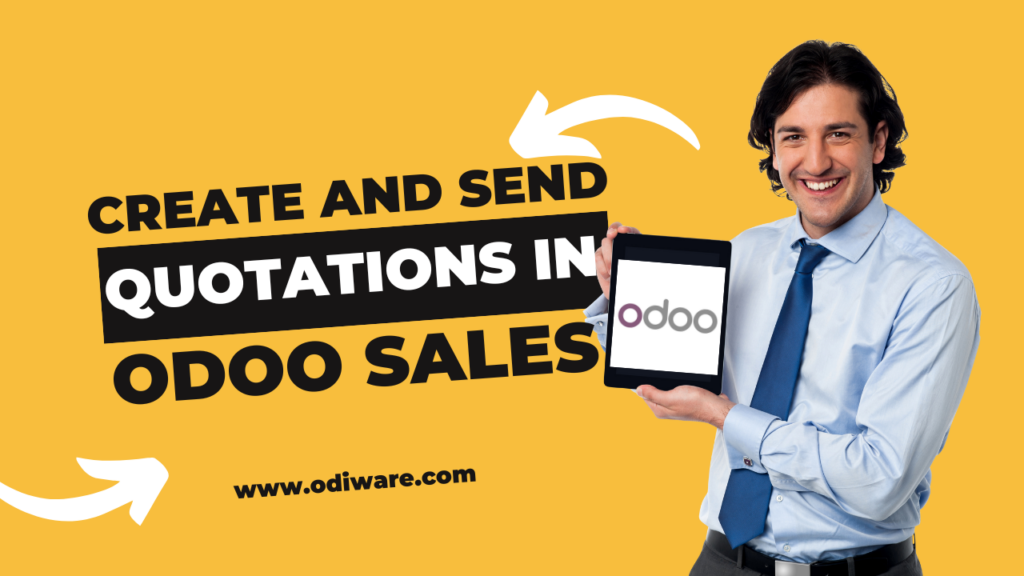
Creating and sending quotations is an essential part of the sales process in any business. With Odoo Sales, this process becomes smooth, efficient, and user-friendly. Whether you’re a small business or a large enterprise, Odoo ERP can help you manage quotations with ease. In this blog, we’ll walk you through the steps to create and send quotations in Odoo Sales using simple and easy-to-understand language.
Steps to Create and Send Quotations in Odoo Sales
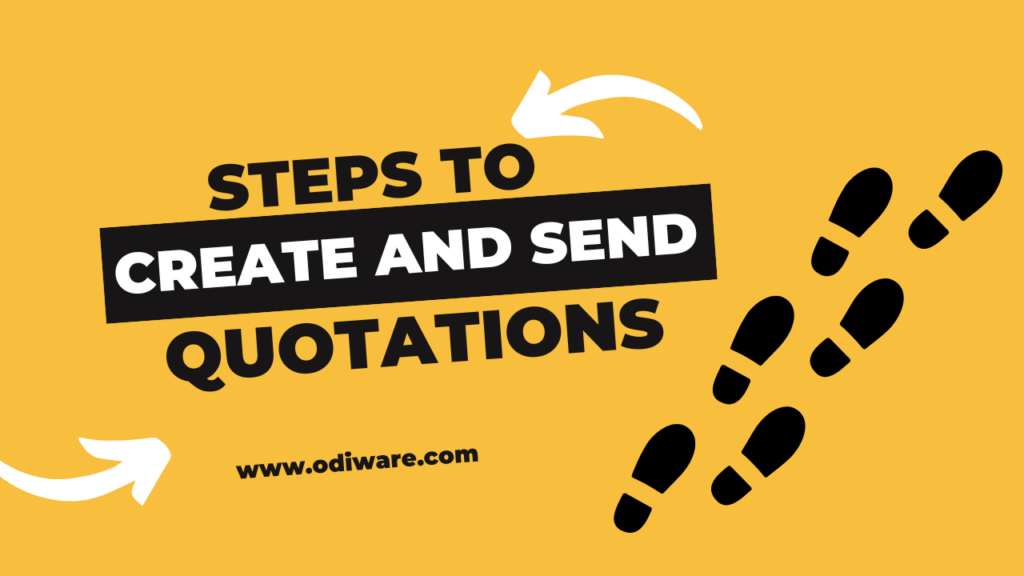
Here’s a step-by-step guide to get you started:
1. Log in to Odoo
- Open your Odoo instance and log in with your credentials.
- Navigate to the Sales module from the dashboard.
2. Go to Quotations
- In the Sales module, click on the Quotations menu.
- This will show you a list of all the existing quotations created in the system.
3. Create a New Quotation
- Click the Create button at the top of the screen.
- A new form will open where you can fill in the details for your quotation.
4. Add Customer Details
- Select the customer you want to send the quotation to.
- If the customer is not already in the database, you can create a new one by clicking the Create button in the customer field.
5. Add Products or Services
- Under the Order Lines section, click Add a Line to include the products or services you are quoting for.
- Select the product from the list or create a new one if it doesn’t exist.
- Enter the quantity, price, and any discounts if applicable.
6. Set the Payment Terms and Expiration Date
- Choose the payment terms that suit your business and the customer.
- Add an expiration date for the quotation to inform the customer of the offer’s validity.
7. Review and Save the Quotation
- Double-check all the details in the quotation to ensure accuracy.
- Once everything is correct, click Save.
8. Send the Quotation
- After saving, click Send by Email to share the quotation with the customer.
- Odoo automatically generates a professional-looking email template with the quotation attached as a PDF.
- You can customize the email message before sending it.
9. Track the Quotation Status
- Once sent, the quotation status will update to Quotation Sent.
- You can monitor the customer’s response and convert the quotation into a Sales Order once it is accepted.
Benefits of Using Odoo Sales for Quotations
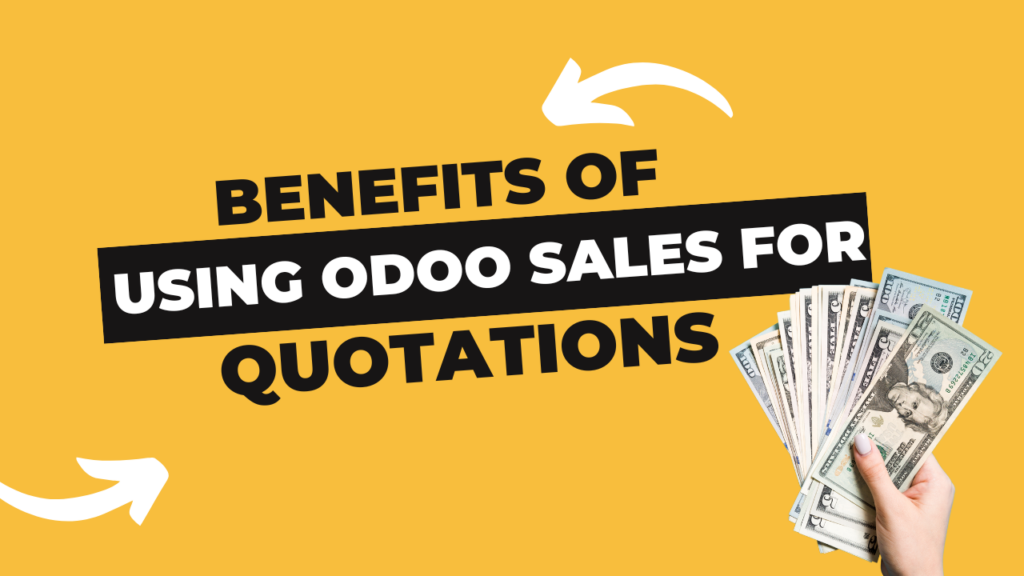
- Streamlined Process: Everything from creating to sending and managing quotations happens in one platform.
- Customization: You can tailor quotations to meet your customer’s needs.
- Integration with Odoo ERP: Quotations in Odoo Sales are seamlessly linked with other modules like Inventory and Accounting.
- Professional Templates: Impress your clients with ready-to-use, professional quotation templates.
Why Choose Odiware for Odoo Implementation?

At Odiware, we specialize in providing the best solutions for Odoo implementation. Whether you’re new to Odoo or need help customizing your existing setup, our expert team ensures you get the most out of Odoo ERP.
Contact Us Today to Learn More About How We Can Help

At Odiware, we’re here to assist you in making the most of Odoo ERP for your business needs. From implementation to customization, we’ve got you covered.
Get in touch with us today:
- Email: sales@odiware.com
- Website: www.odiware.com
- Phone: +91-9876543210