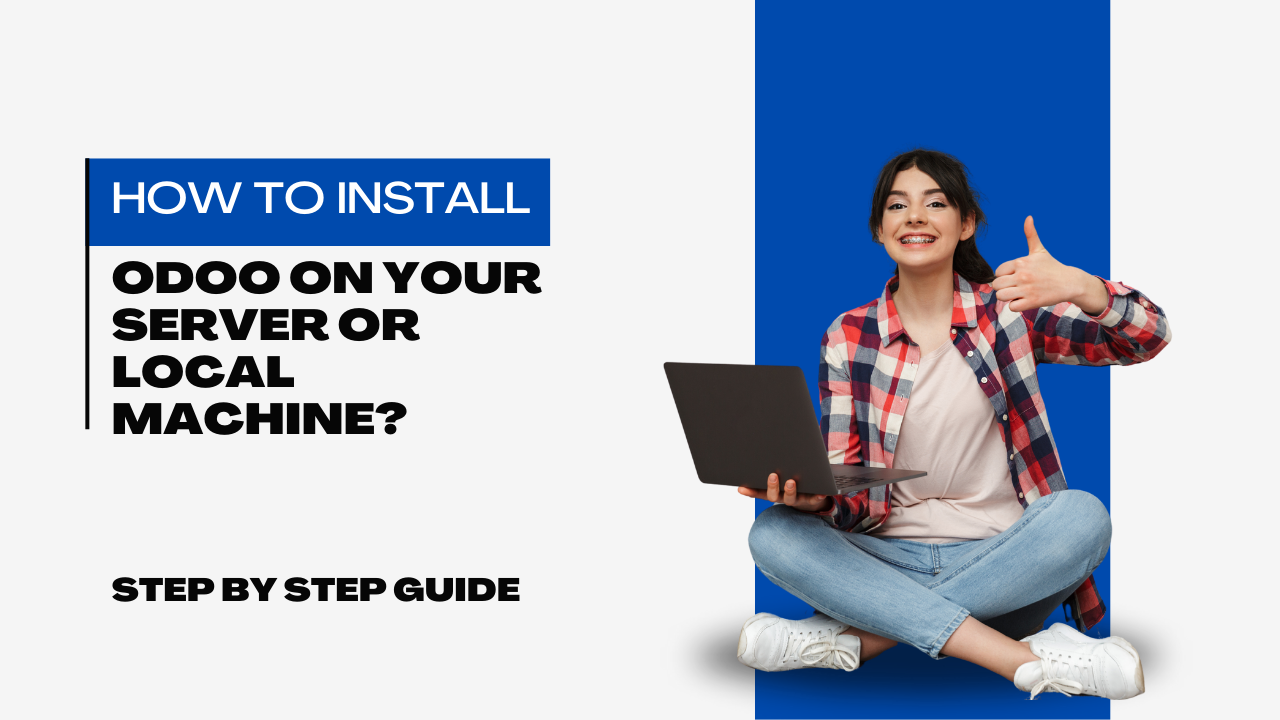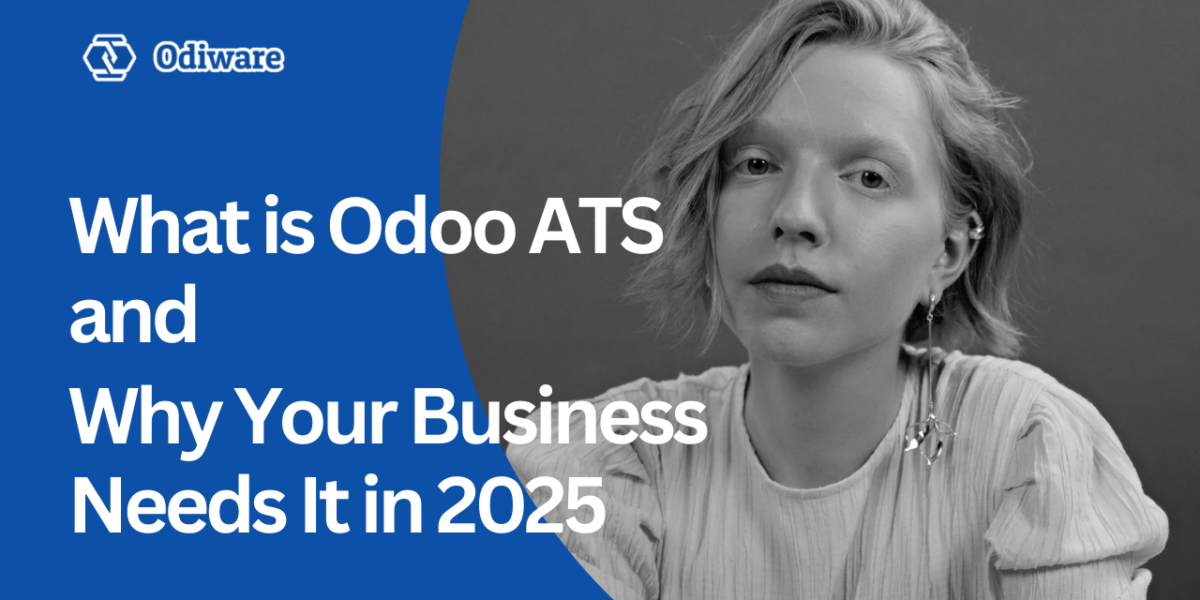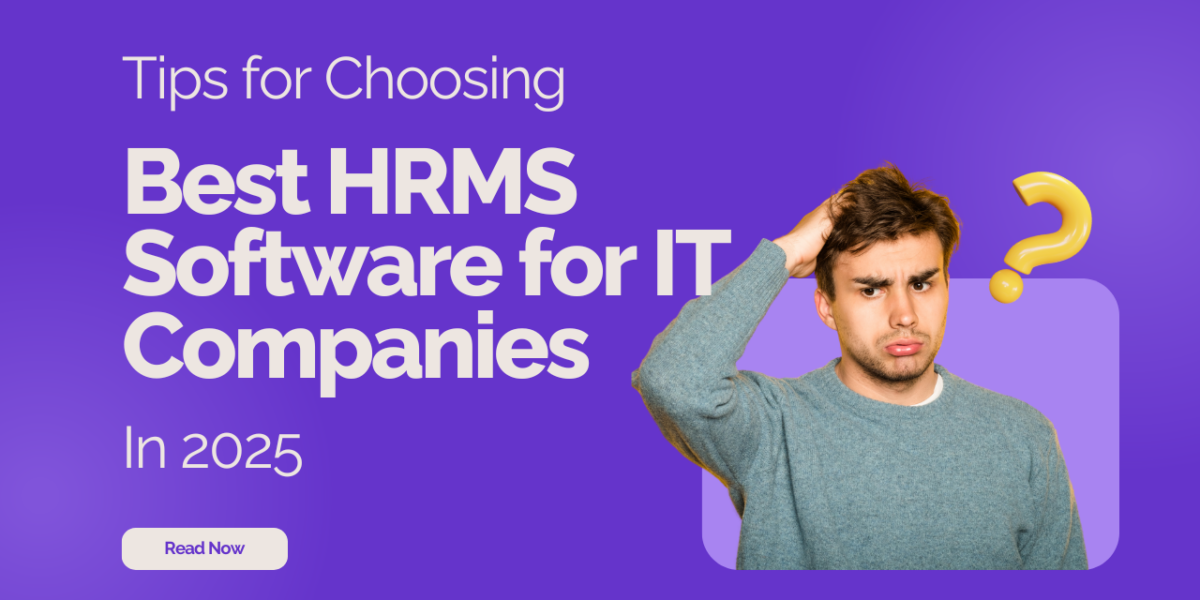How to Install Odoo on Your Server or Local Machine?
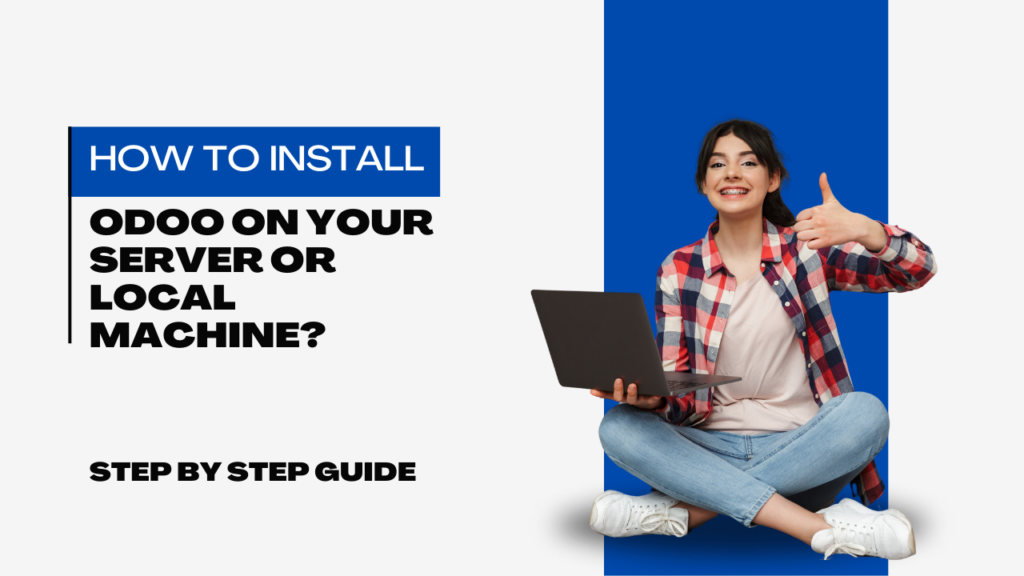
Odoo is a powerful, all-in-one business management software that helps organizations streamline operations. Whether you’re a small business owner or an IT professional, installing Odoo on your server or local machine can bring tremendous value. In this blog, we’ll guide you step-by-step on how to install Odoo easily. We’ll cover both server and local machine setups, ensuring you get the most out of your Odoo implementation.
What is Odoo?
Odoo is an open-source Enterprise Resource Planning (ERP) software that offers a suite of business applications, including CRM, sales, inventory, accounting, and HRMS. It comes in two editions: Odoo Community (free) and Odoo Enterprise (paid). Before jumping into the installation process, you need to decide which edition suits your business needs.
Why Install Odoo?
Here are a few reasons why you should install Odoo:
- Cost-effective ERP solution for managing business operations.
- Modular system that grows with your business.
- Open-source flexibility, allowing customization.
- Ease of integration with third-party tools.
By installing Odoo, you’ll have full control over your ERP system, ensuring data security and optimal performance.
Prerequisites for Installing Odoo
Before you begin the installation process, ensure the following:
- Operating System: Odoo supports Linux (Ubuntu, Debian) and Windows. However, Linux is recommended for better performance and stability.
- Python: Odoo requires Python 3.8 or higher.
- PostgreSQL: A database system Odoo uses to store data.
- RAM and CPU: At least 4GB of RAM and a multi-core CPU for optimal performance.
- Git: For downloading the source code.
Steps to Install Odoo on a Server (Linux)
Step 1: Update Your Server
Start by updating your server to ensure all packages are current.
sudo apt update
sudo apt upgrade
Step 2: Install Dependencies
Install the necessary packages required for Odoo.
sudo apt install git python3 python3-pip build-essential wget
sudo apt install python3-dev libpq-dev libxml2-dev libxslt1-dev libldap2-dev libsasl2-dev libffi-dev
Step 3: Install PostgreSQL
Odoo uses PostgreSQL as its database. Install and configure it:
sudo apt install postgresql
sudo systemctl start postgresql
sudo systemctl enable postgresql
Create a PostgreSQL user for Odoo:
sudo su – postgres
createuser -s odoo
exit
Step 4: Download Odoo Source Code
Clone the Odoo source code from GitHub:
cd /opt
sudo git clone https://github.com/odoo/odoo.git –depth 1 –branch 16.0
Replace 16.0 with your desired Odoo version.
Step 5: Install Python Dependencies
Navigate to the Odoo folder and install Python libraries:
cd /opt/odoo
sudo pip3 install -r requirements.txt
Step 6: Create Configuration File
Create an Odoo configuration file:
cd /opt/odoo
sudo pip3 install -r requirements.txt
Add the following:
[options]
addons_path = /opt/odoo/addons
db_host = False
db_port = False
db_user = odoo
db_password = False
logfile = /var/log/odoo/odoo.log
Save and exit.
Step 7: Start Odoo
Run Odoo using the following command:
cd /opt/odoo
./odoo-bin
Access Odoo through your browser at http://<your-server-ip>:8069.
Steps to Install Odoo on a Local Machine (Windows)
Step 1: Download Odoo Installer
Visit the official Odoo website and download the Windows installer.
Step 2: Run the Installer
- Double-click the installer and follow the instructions.
- Choose the Odoo version (Community or Enterprise) during installation.
- The installer will automatically install PostgreSQL.
Step 3: Complete Setup
Once installed, launch Odoo from the start menu or desktop shortcut. Open your browser and go to http://localhost:8069 to access Odoo.
Still have doubts you can watch this video to clear that :
Post-Installation Tips
- Secure Your Installation: Always secure your Odoo installation by using SSL and configuring firewalls.
- Regular Backups: Set up regular backups for your database to prevent data loss.
- Optimize Performance: Use Nginx as a reverse proxy for better performance.
- Install Additional Modules: Enhance your Odoo setup by installing modules from the Odoo App Store.
Why Choose Odiware for Odoo Implementation?
Installing Odoo is just the beginning. For a smooth and efficient Odoo implementation, trust Odiware. We offer expert consulting, technical support, and training to help businesses maximize the full potential of Odoo ERP.

Contact Us Today!
📧 Email: sales@odiware.com
📞 Phone: +91 86608 65440
🌐 Website: www.odiware.com
Conclusion
Installing Odoo on your server or local machine can significantly boost your business operations. Whether you’re a tech-savvy entrepreneur or just starting, this guide simplifies the installation process. Need help? Odiware is here to support your Odoo journey!