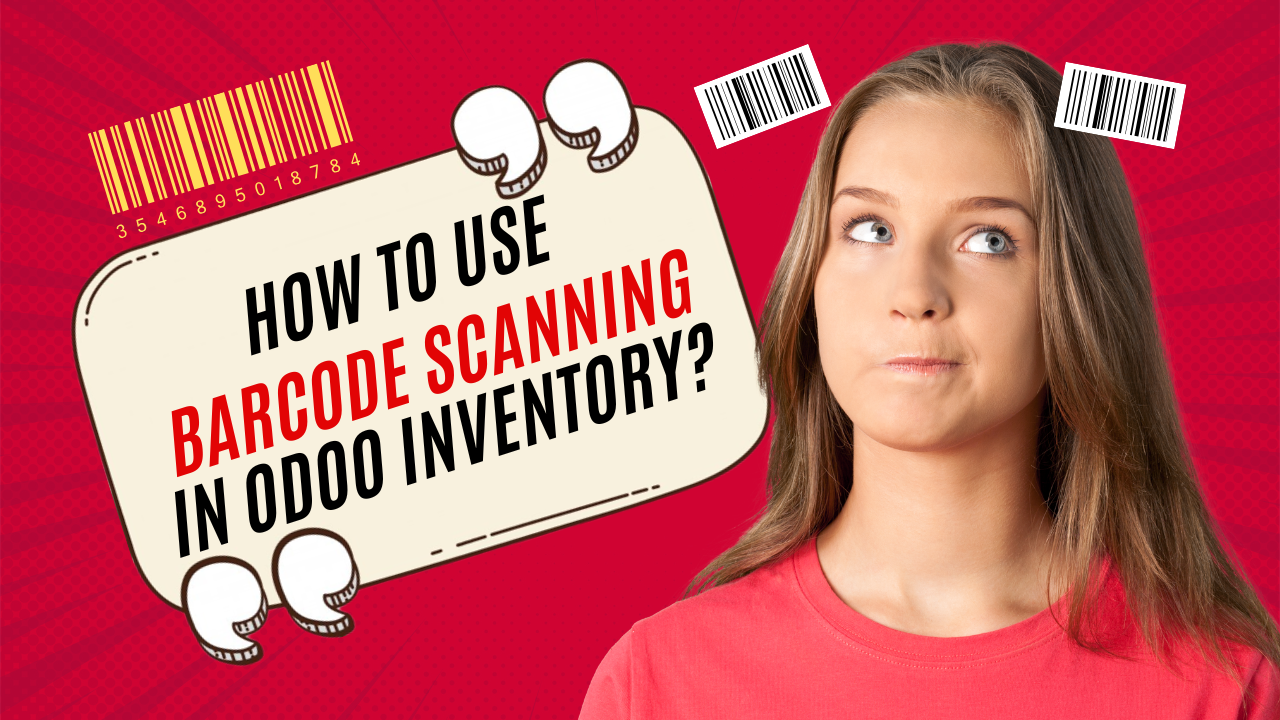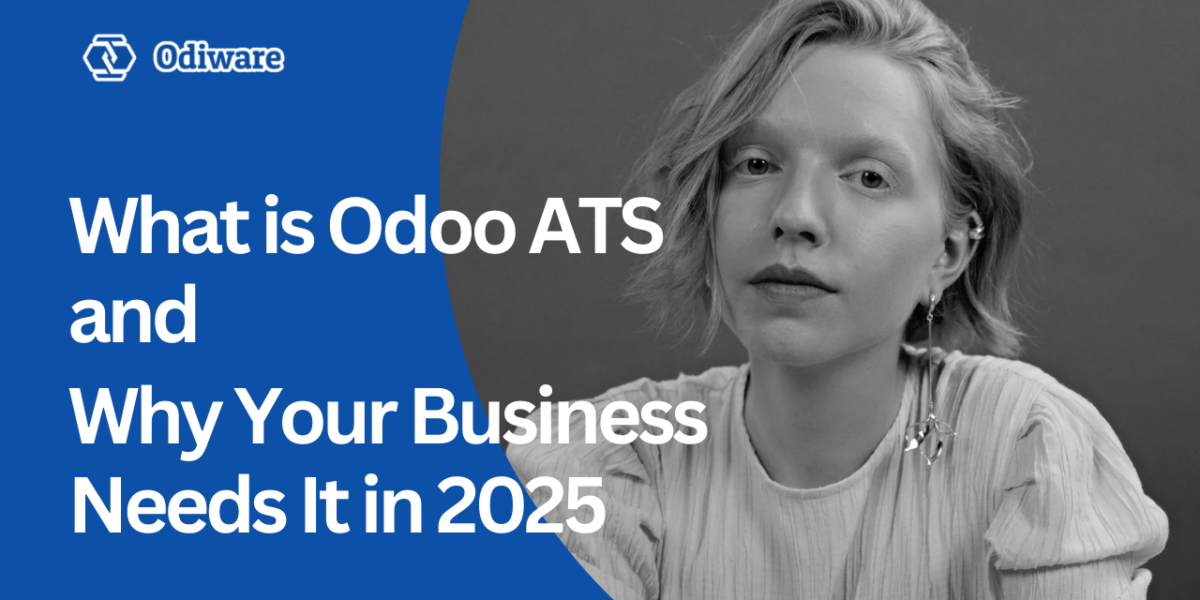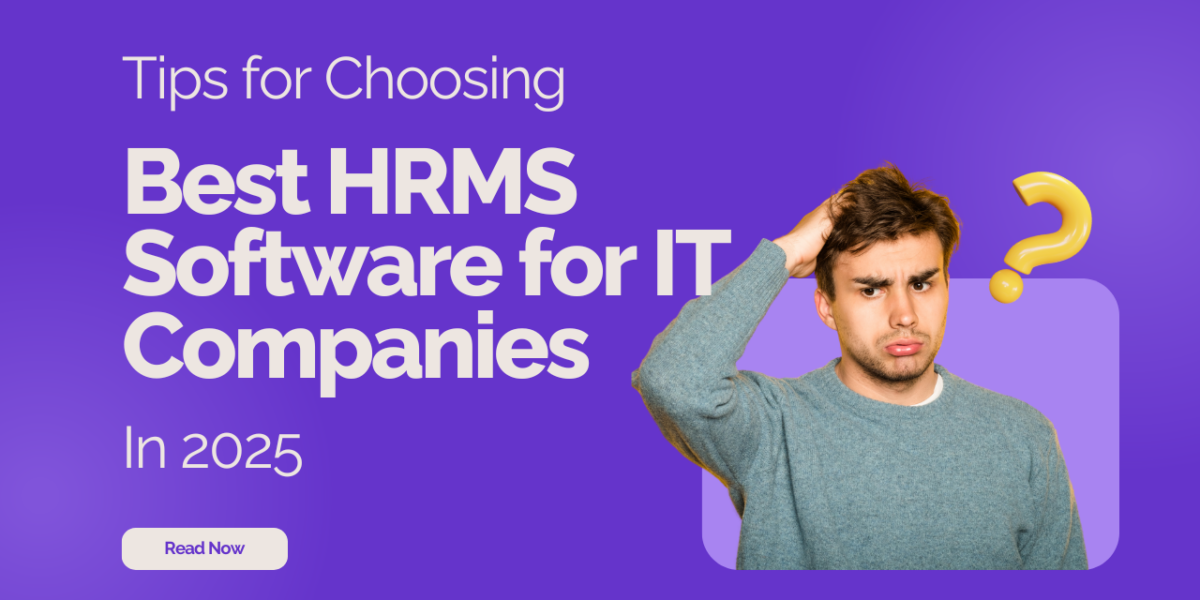How to Use Barcode Scanning in Odoo Inventory?
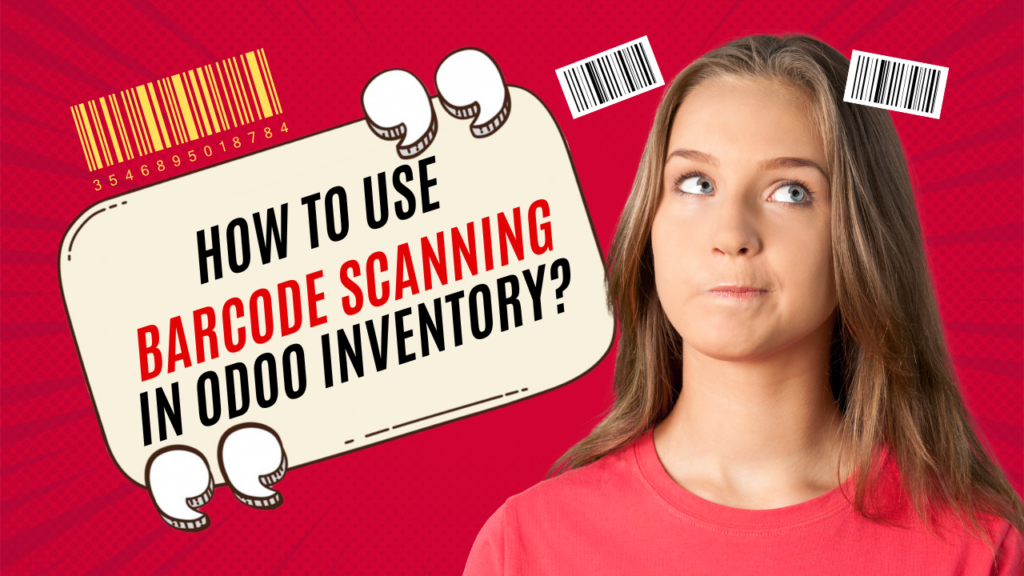
Efficient inventory management is critical for businesses to ensure smooth operations. Odoo Inventory makes this easier with its built-in barcode scanning feature. By using barcode scanning, you can reduce errors, save time, and make inventory management seamless. This blog will guide you on how to use barcode scanning in Odoo Inventory step by step.
What is Barcode Scanning in Odoo Inventory?
Barcode scanning is a feature in Odoo Inventory that helps track products using barcodes. Instead of manually entering product details, you can scan barcodes using a scanner or a mobile device. This not only speeds up operations but also minimizes human error.
Why Use Barcode Scanning in Odoo Inventory?
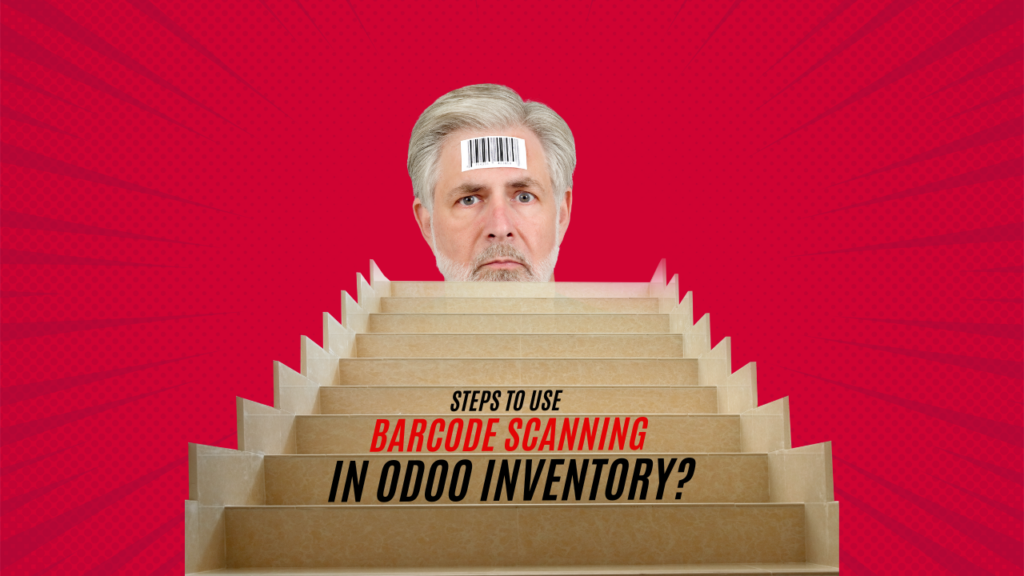
- Speed and Efficiency: Scanning barcodes is faster than manual data entry.
- Accuracy: It reduces errors in tracking and updating inventory.
- Automation: Simplifies inventory processes like receiving, picking, and delivery.
- Cost-Effective: Reduces the need for additional manual labor.
Steps to Use Barcode Scanning in Odoo Inventory
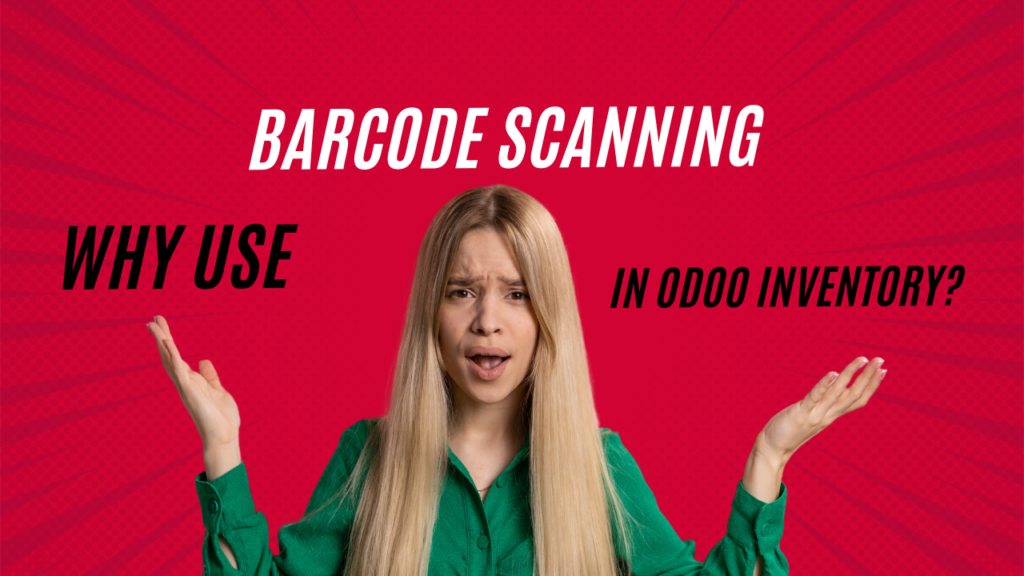
Step 1: Install the Barcode Module
- Log in to your Odoo system.
- Go to the Apps menu.
- Search for the Barcode module.
- Install the module.
Once installed, the barcode functionality will integrate with your inventory operations.
Step 2: Configure Barcode Scanners
Odoo supports both handheld barcode scanners and mobile devices with a barcode scanning app.
- Using a Handheld Scanner:
- Connect your scanner to the computer.
- Test the scanner by scanning a product barcode.
- The barcode number should appear in the input field.
- Using a Mobile Device:
- Download the Odoo Barcode App from your app store.
- Log in to the app using your Odoo credentials.
- Use your mobile camera to scan barcodes.
Step 3: Generate Barcodes for Products
- Go to the Inventory module.
- Navigate to Products > Products.
- Select the product you want to generate a barcode for.
- Under the General Information tab, you’ll find the barcode field.
- Assign a barcode to the product manually or generate one using a barcode generator tool.
Step 4: Print Barcodes
- Install the Product Label Printing module if it’s not already installed.
- Go to Inventory > Products > Print Labels.
- Select the products for which you want to print barcodes.
- Customize the label format and print the barcodes.
Attach these barcode labels to the respective products or shelves.
Step 5: Use Barcode Scanning for Inventory Operations
The barcode feature can streamline several operations, including:
- Receiving Products:
- Go to Inventory > Operations > Receipts.
- Open a receipt.
- Scan the product barcode to add it to the receipt automatically.
- Picking Products:
- Go to Inventory > Operations > Picking.
- Scan the barcode to confirm picking.
- Stock Adjustments:
- Go to Inventory > Operations > Inventory Adjustments.
- Scan the barcode to adjust stock levels easily.
- Shipping Orders:
- Go to Inventory > Operations > Delivery Orders.
- Use the scanner to confirm the items for shipment.
Step 6: Reporting and Tracking
Odoo provides detailed inventory reports, which can be accessed under the Reporting menu. Barcode scanning ensures that the data is accurate and up to date, making reporting more reliable.
Tips for Using Barcode Scanning in Odoo
- Organize Your Warehouse: Ensure that your inventory is well-organized with clear barcode labels.
- Train Your Staff: Familiarize your team with barcode scanning tools and procedures.
- Regular Maintenance: Check and maintain your scanners to ensure they work efficiently.
- Optimize Barcodes: Use unique barcodes for every product to avoid duplication.
Conclusion
Barcode scanning in Odoo Inventory is a game-changer for businesses. It enhances efficiency, reduces errors, and simplifies inventory processes. Whether you’re receiving products, picking items for delivery, or conducting stock adjustments, barcode scanning makes everything faster and easier.
Contact Odiware for Odoo Inventory Solutions
Looking for expert help to implement Odoo Inventory with barcode scanning? Contact Odiware today!

📞 Phone: +91 86608 65440
📧 Email: sales@odiware.com
🌐 Website: www.odiware.com
Take your inventory management to the next level with Odoo and Odiware!