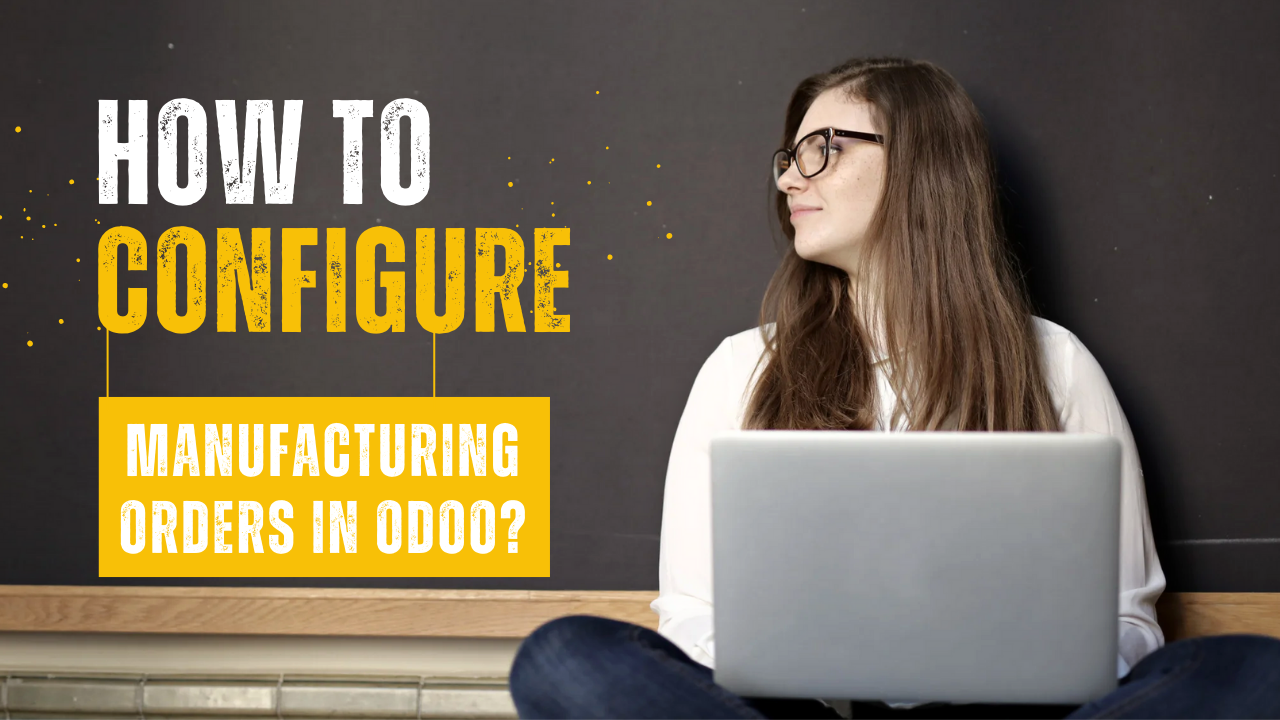How to Configure Manufacturing Orders in Odoo?
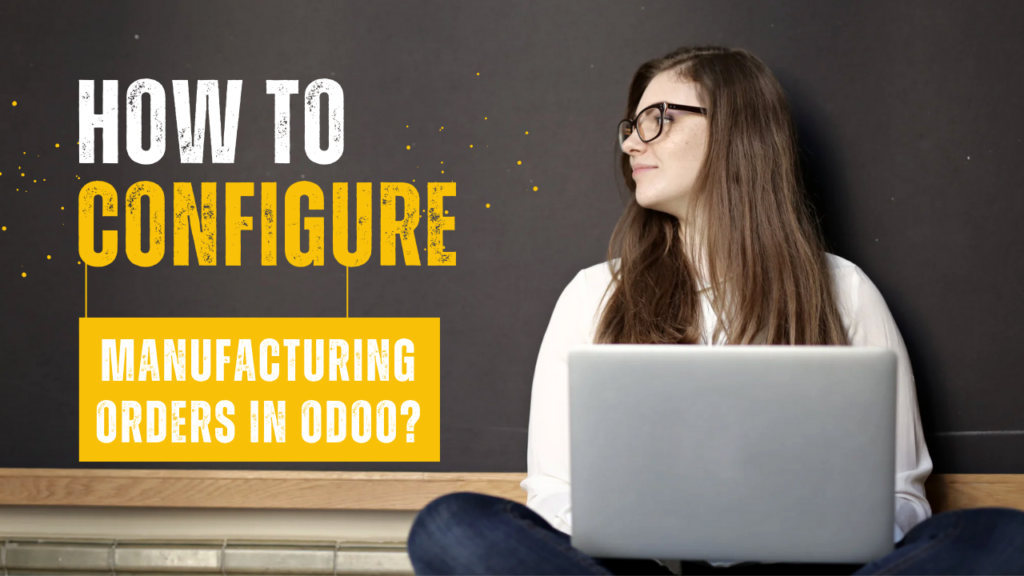
Managing a manufacturing process can be complex, but with Odoo ERP, it becomes a breeze. Odoo’s Manufacturing module is packed with features that streamline production, from managing raw materials to tracking finished goods. In this blog, we’ll dive deep into how to configure and manage Manufacturing Orders (MOs) in Odoo. Whether you’re new to Odoo or looking to optimize your manufacturing operations, this guide will walk you through everything you need to know.
What Are Manufacturing Orders in Odoo?
A Manufacturing Order (MO) is a record of the production process for a particular product. It includes details such as:
- The product being manufactured.
- The components or raw materials needed.
- The production steps and expected completion time.
By properly configuring MOs in Odoo, businesses can ensure a smooth production workflow, avoid stock shortages, and enhance efficiency.
Why Use Manufacturing Orders in Odoo?
Odoo’s Manufacturing Orders feature offers several benefits:
- Automation of Production Processes: Automatically tracks raw material consumption and finished goods production.
- Integration Across Modules: Seamlessly integrates with Inventory, Sales, and Accounting for better business insights.
- Real-Time Monitoring: Provides a live overview of the manufacturing process.
- Customization: Tailor the production process to fit your business needs.
Now, let’s move on to the step-by-step process of configuring Manufacturing Orders in Odoo.
Step 1: Enable the Manufacturing Module
1. Install the Manufacturing App
First, ensure that the Manufacturing module is installed:
- Log in to your Odoo instance.
- Navigate to the Apps section.
- Search for the Manufacturing module and click Install.
2. Activate Manufacturing Orders
Once installed, enable Manufacturing Orders:
- Go to Manufacturing > Configuration > Settings.
- Under the Operations section, enable Manufacturing Orders.
- Save the changes.
With this done, you’re now ready to configure products and their Bill of Materials (BOM).
Step 2: Set Up Products and Bills of Materials (BOMs)
1. Create a Product
To begin, create the product you want to manufacture:
- Go to Inventory > Products > Create.
- Enter the Product Name (e.g., Wooden Table).
- Under Product Type, select Storable Product.
- Enable the Can be Manufactured option to indicate it’s a product you will produce.
- Save your product.
2. Configure the Bill of Materials (BOM)
A BOM specifies the components required to manufacture a product:
- Navigate to Manufacturing > Products > Bill of Materials.
- Click Create.
- In the Product field, select the product you just created.
- Add the components (e.g., Wood Planks, Nails) and their respective quantities.
- Save the BOM.
Now, Odoo knows what materials are needed to manufacture the product.
Step 3: Create and Manage Manufacturing Orders (MOs)
Once your products and BOMs are set up, you can create Manufacturing Orders.
1. Create a Manufacturing Order
- Go to Manufacturing > Operations > Manufacturing Orders.
- Click Create.
- Select the product to be manufactured from the dropdown list.
- Odoo will automatically pull the BOM linked to the product.
- Review the BOM to ensure everything is correct.
- Click Confirm to validate the order.
2. Plan the Production
After confirming the MO, you’ll need to plan the production:
- Click Plan to schedule the manufacturing process.
- This will allocate the necessary resources and schedule the operation.
Step 4: Execute and Complete the Manufacturing Process
1. Check Availability of Components
Before starting production, ensure that all components are available:
- Click Check Availability.
Odoo will verify if all required materials are in stock.
If components are missing, you can trigger a Purchase Order or Replenishment Order directly from Odoo.
2. Start Production
Once all components are available:
- Click Produce to start the manufacturing process.
- Enter the quantity of the product you are manufacturing.
- Mark the operation as done.
3. Mark as Done
When production is complete:
- Click Mark as Done to finalize the MO.
- The system will update your inventory to reflect the finished goods and consumed raw materials.
Step 5: Automate Manufacturing with Work Orders (Optional)
If your production involves multiple steps, you can break down the process into Work Orders:
- Go to Manufacturing > Configuration > Settings.
- Enable Work Orders.
- Set up Routings to define the sequence of production steps.
- Assign Work Centers to specific operations.
This adds a layer of granularity to your manufacturing process and helps track progress at each stage.
Best Practices for Managing Manufacturing in Odoo
To make the most out of Odoo’s Manufacturing module, consider the following tips:
- Regularly Update BOMs: Ensure your BOMs are always up-to-date with the latest components and quantities.
- Use Lot/Serial Tracking: For better traceability, enable Lot or Serial Number Tracking for products.
- Integrate with Inventory and Sales: By integrating MOs with other Odoo modules, you can gain valuable insights into stock levels and sales trends.
- Automate Reordering: Use the Reordering Rules feature to automatically trigger purchase orders for raw materials when stock levels are low.
Why Choose Odoo for Manufacturing?
Odoo ERP simplifies the entire manufacturing process by offering a unified platform to manage operations. Here’s why Odoo stands out:
- Seamless Integration: Connects with other modules like Inventory, Sales, and Accounting.
- Customizable Workflows: Tailor your production process to fit your business needs.
- User-Friendly Interface: Easy to navigate, even for non-technical users.
- Cost-Effective: Provides robust manufacturing capabilities at a fraction of the cost of traditional ERP systems.
Conclusion
Configuring and managing Manufacturing Orders in Odoo doesn’t have to be complicated. By following this step-by-step guide, you can efficiently set up your manufacturing processes and enjoy seamless production management. Whether you’re a small business or a large manufacturer, Odoo ERP is designed to scale with your needs.

At Odiware, we specialize in helping businesses implement and optimize Odoo ERP. If you’re looking to streamline your manufacturing operations, get in touch with us today.
Contact Odiware:
Email us at sales@odiware.com to learn how we can help you leverage Odoo for your manufacturing business.