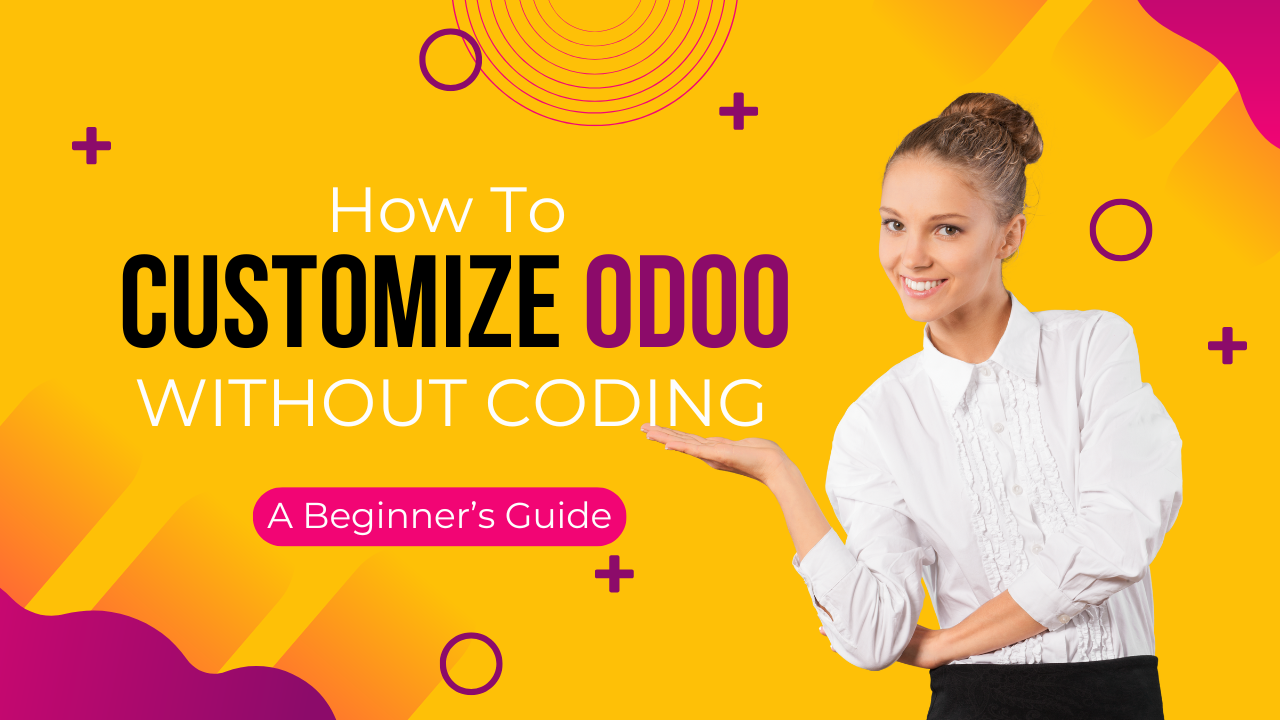Odoo Customize Without Coding: A Beginner’s Guide
In today’s fast-paced business world, customization is key. Odoo, an all-in-one business management software, offers a range of tools that allow you to tailor your system to your exact needs without writing a single line of code. In this beginner’s guide, we’ll show you how to customize Odoo easily using Odoo Studio and its built-in tools. Whether you’re new to Odoo or looking for a hassle-free way to improve your workflows, this guide is designed to help you get started.
Why Customize Odoo Without Coding?
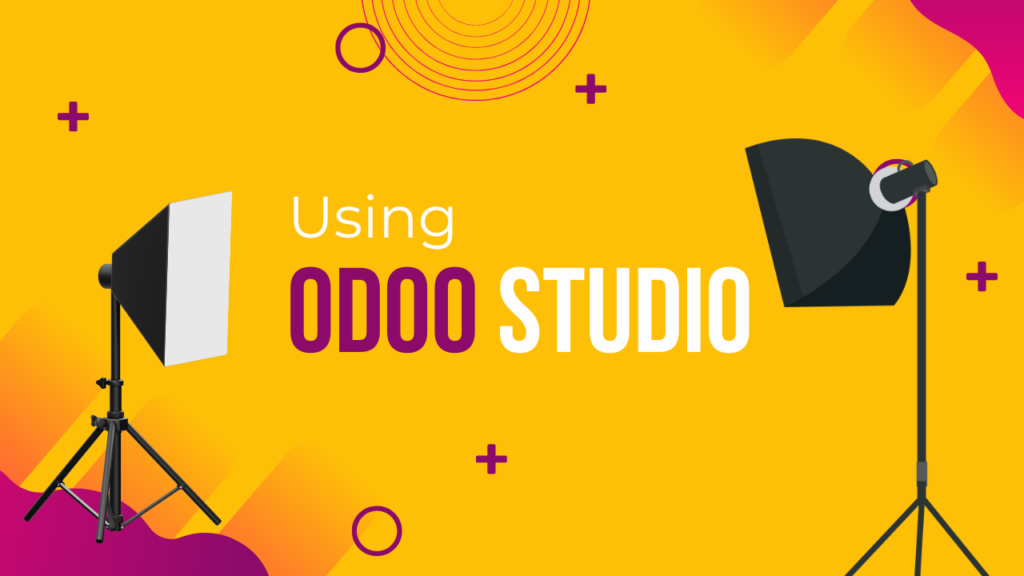
Customizing Odoo without coding is perfect for businesses that want flexibility but lack technical resources. With no coding required, you can:
- Save Time: Implement changes quickly without waiting for developers.
- Reduce Costs: Avoid the expenses associated with custom software development.
- Empower Your Team: Enable non-technical staff to modify workflows and reports.
- Stay Agile: Easily adapt to changing business needs with real-time updates.
By leveraging the built-in customization features, you can improve efficiency and tailor the platform to your unique requirements—all without needing to write any code.
How to Customize Odoo Without Coding Using Odoo Studio
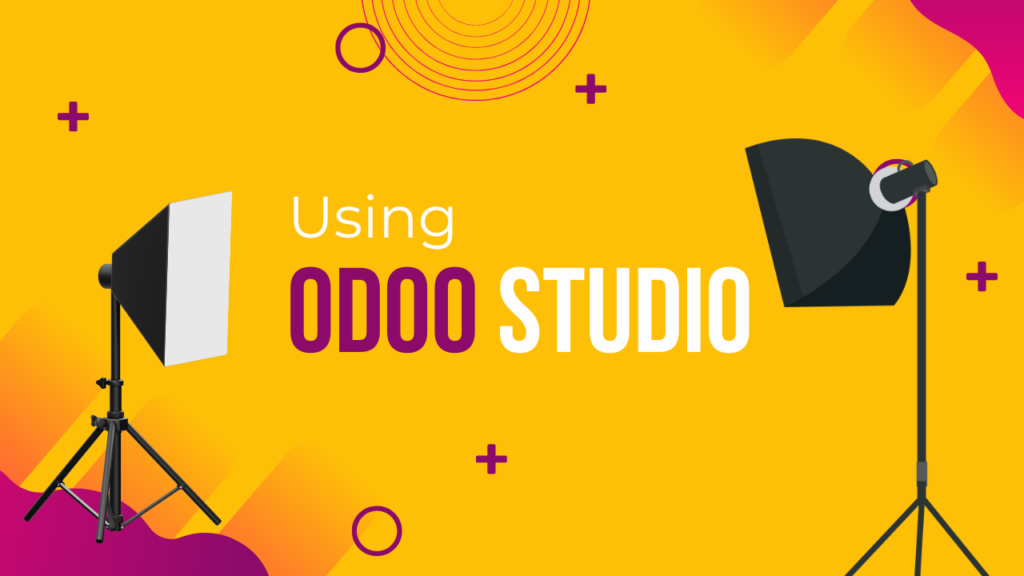
Here are the easiest ways to customize Odoo without coding:
1. Use Odoo Studio
Odoo Studio is a drag-and-drop tool that allows you to customize Odoo easily. Here’s what you can do with it:
- Create and Modify Forms: Add or remove fields without coding.
- Customize Workflows: Automate approvals and set conditions for actions.
- Design Custom Reports: Change the appearance and layout of reports.
- Personalize Menus and Dashboards: Organize navigation to improve usability.
To access Odoo Studio, simply enable it from the apps list and start making changes effortlessly.
2. Add Custom Fields
Odoo allows users to add custom fields to forms without modifying the source code. You can:
- Add new fields in Settings > Technical > Database Structure.
- Choose from field types like text, numbers, dropdowns, and checkboxes.
- Define default values and visibility settings to improve user experience.
3. Modify Views
Odoo provides a way to modify views using XML-based options in the UI. With the developer mode enabled, you can:
- Rearrange fields and sections in forms.
- Change the way lists and kanban views appear.
- Hide or show fields based on conditions.
4. Customize Reports
Reports in Odoo can be tailored using the Odoo Studio Report Designer. Without coding, you can:
- Add company logos and branding.
- Modify invoice templates.
- Adjust layout and font styles to match your business identity.
5. Set Up Automated Actions
Odoo provides a rules-based automation tool to eliminate repetitive tasks. Using this feature, you can:
- Auto-assign leads to specific salespersons.
- Send notifications for approvals and order updates.
- Trigger actions based on conditions (e.g., sending reminders for overdue payments).
6. Use Odoo Apps & Marketplace
If you need extra functionality, explore the Odoo App Store, where you can find ready-made modules for additional features. Simply install them without any coding.
Utilizing Built-In Customization Tools
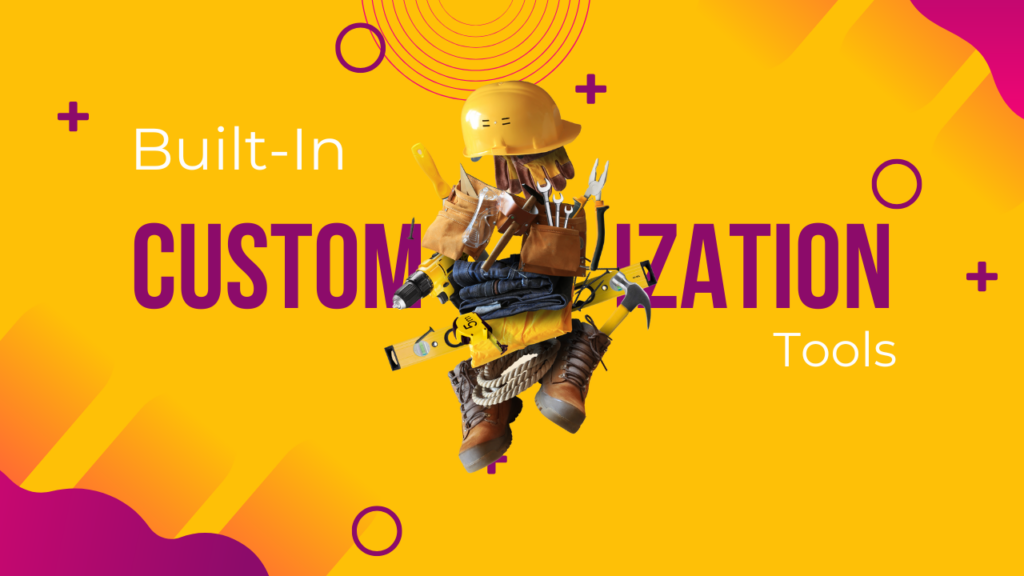
Beyond Odoo Studio, the platform comes with several built-in tools to enhance customization without the need for coding:
Automated Actions and Workflows
- Set up triggers and automated actions to streamline your operations.
- Customize notifications and alerts to keep your team informed and efficient.
Reporting and Dashboards
- Create custom dashboards to visualize key performance indicators (KPIs).
- Tailor reports to display the data that matters most to your business.
User Access and Security
- Define user roles and permissions to ensure data security.
- Customize access rights without altering the underlying code, making it safe and manageable.
Tips for a Smooth Customization Process
Here are some expert tips to ensure you get the most out of Odoo customization:
- Start Small: Begin with minor tweaks to get comfortable with the interface before moving on to larger changes.
- Use Documentation: Leverage Odoo’s comprehensive documentation and community forums to learn best practices.
- Test Changes: Always test your modifications in a safe environment before applying them to your live system.
- Keep It Organized: Document your changes to maintain clarity and ease future modifications.
- Stay Updated: Odoo frequently releases updates—make sure your customizations are compatible with the latest version.
Benefits of Customizing Odoo Without Coding
- Faster Implementation: No need to wait for developers.
- Cost Savings: Reduce IT and development costs.
- Better User Experience: Customize Odoo to match employees’ workflow.
- Scalability: Make adjustments as your business grows.
Conclusion
Customizing Odoo without coding is a game-changer for businesses looking to enhance their operational efficiency and tailor their software to their needs. With tools like Odoo Studio and the platform’s built-in customization features, you can achieve a personalized system quickly and cost-effectively. Embrace these tools to empower your team, streamline processes, and drive your business forward.

Contact Us
For more expert advice and tailored solutions for your Odoo customization needs, get in touch with us at Odiware:
- Phone: +91 86608 65440
- Email: sales@odiware.com
- Website: www.odiware.com
Let us help you make the most of Odoo—without any coding required!